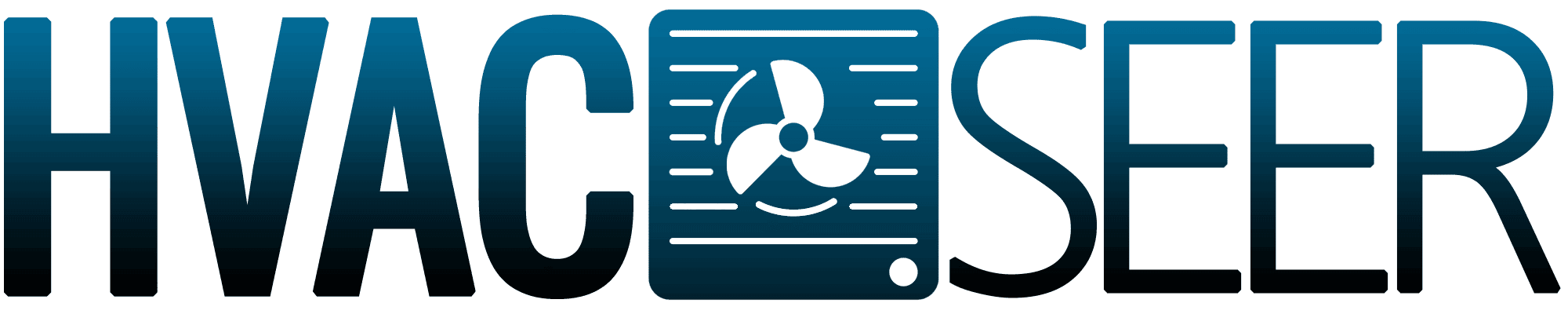WiFi-enabled home appliances improve the quality of life for a homeowner. However, a smart home appliance like your Bosch thermostat may face internet issues.
What will you do if it won't connect to the WiFi? We did the research to give you a complete troubleshooting guide to fix this issue.
Your Bosch thermostat won't connect to the WiFi due to poor signal, incorrect password, or network compatibility issues. To fix this, you can do two tests to check if your Bosch thermostat has a poor WiFi connection.
Mobile Hotspot
- Add a WiFi hotspot to your phone.
- Stand near your Bosch thermostat and try to connect it to your phone hotspot.
Unmount Thermostat
- Unmount your Bosch thermostat from the wall angle bracket.
- See the micro USB socket at the back end of your Bosch thermostat.
- Connect the socket to a micro USB charger.
- Place your Bosch thermostat close to the WiFi router.
- Turn on your Bosch thermostat.
Technology, while it makes life easier, can also give you a struggle if it doesn't work how you want it to. Keep reading as we discover more of your Bosch thermostat's features and WiFi capability.
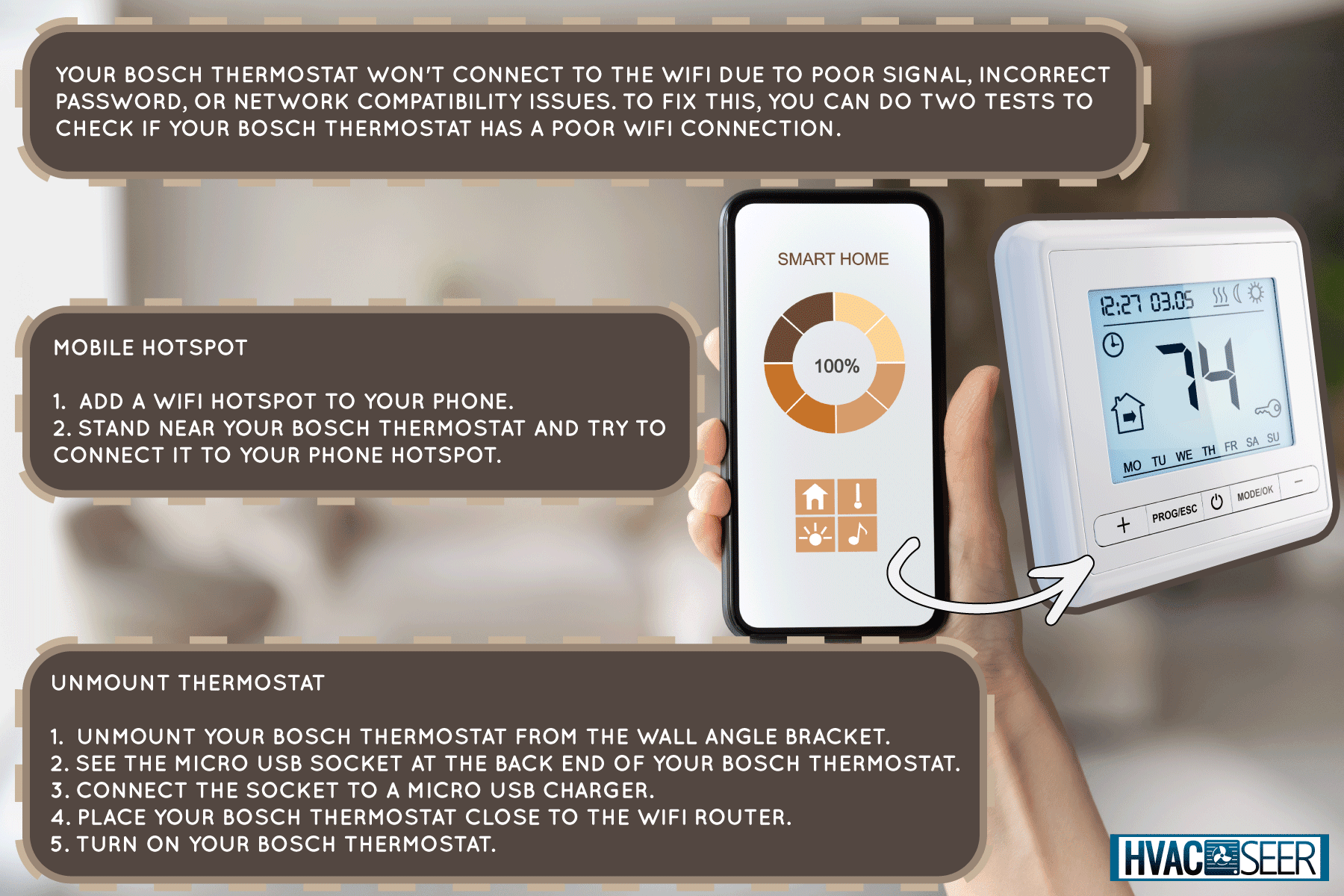
Fixing Your Bosch Thermostat's WiFi Connection Issue
Your Bosch thermostat can't have a secure WiFi connection if the signal is poor. This can be caused due to the distance between the router and the thermostat being too large.
Obstacles like walls, furniture, and other things that block the signal inside your house can also contribute to this.
One thing to note is that your Bosch thermostat has a maximum range of 20 feet. Your Bosch Connected Control thermostat doesn't work with 5Ghz systems and is only compatible with 2.4Ghz.
First, ensure you enter the correct password for your Bosch thermostat. Another fix is disconnecting your thermostat from WiFi and running an off-on test or power cycle.
Follow the sequence from the modem, the router, then your Bosch thermostat to refresh the system connection.
If all the troubleshooting fails, don't hesitate to call Bosch customer support. The device itself may be the fault.
Factory Reset
You can also reset your Bosch thermostat to its factory default setting. Note that all the settings will be lost, and you must do the Initial Setup again.
Read the instructions listed below on how to do a factory reset on your Bosch thermostat:
- Go to the main menu.
- Tap advanced settings on the top-left corner of the screen.
- Select the factory reset option.
Setting Up WiFi Connection
Learning how to set up the WiFi connection in your thermostat is a big plus in monitoring the connection.
Follow the easy guide to set up WiFi on your Bosch thermostat:
- To select WiFi, go to the main menu.
- Tap device settings.
- Tap WiFi.
- Click the magnifying glass to select the desired WiFi network.
- If your target WiFi network doesn't appear, do a WiFi search by tapping SSID next to the magnifying glass.
- Enter the name of the SSID you want to search.
- Next to SSID is the off icon to disconnect the WiFi connection to your Bosch thermostat.
Compatibility
As mentioned, your Bosch thermostat only works with 2.4 GHz systems. The thermostat is compatible with most heating and cooling appliances except for the following:
- Inline thermostat for cove heaters and wall heaters
- Electric baseboard heater
- A proprietary smart thermostat for smart home installation
- Thousand voltage system for a gas place or floor heater
- Remote sensors used for optical or mechanical data collection
Connect Your Bosch To Alexa Or Google
Your Bosch thermostat has added smart features. You can control your thermostat by connecting it to Amazon Alexa or Google Assistant. First, download the Bosch Connected Control [BCC] app and create an account.
You can also apply the instructions via voice command. Choose which control you like and see how to connect it to your Bosch thermostat.
Connecting To Amazon Alexa
You must download the Amazon Alexa application before doing the following steps:
- To enable the device, go to the menu on the top-left side.
- Go to the skills section and enter Bosch Connected Control to search.
- Tap the blue button to enable.
- It will direct you to the sign-in page. Sign in using your BCC account information.
- You will receive a successful linking confirmation of your two accounts. Tap done.
- Go to discover devices in the Alexa app, or you can use a voice prompt saying, "Alexa, find new devices."
- Wait for the response until 45 seconds.
- You must see the names of connected devices in the home menu of your Alexa app.
Connecting To Google Assistant

Download the Google Home app and follow these steps:
- Open the app and tap the add button at the center screen.
- Select the setup device.
- Choose the last option, Works with Google.
- Find Bosch Connected Control.
- Select Bosch Connected Control to add new.
- It will direct you to the sign-in page. Sign in using your BCC account information.
- Select the device/s to link to the app. Check the available list.
- Select a home for your Bosch thermostat. Tap next.
- Select a location for your Bosch thermostat. Tap next.
How Do I Install A Bosch BCC100 Thermostat?
Properly installing a device helps you enjoy all its features and capabilities. Before installing your BCC100 Thermostat, shut down its power supply.
Here are easy steps to guide you to your Bosch BCC100 thermostat installation:
- If you have an old thermostat still installed, open the front plate and take a photo of the wires in case you forget later.
- Get the wire labels with your Bosch thermostat and label the wires accordingly.
- Unscrew the wires and remove them from their ports.
- Remove the back plate.
- Place the new back wall plate of your Bosch thermostat on the wall with the wires getting through its holes.
- Screw and anchor the new back plate to the wall. The new screws come with your Bosch thermostat.
- Following the labels of the wires, put them back into their ports.
- You can ensure the wire reconnection using the Bosch Use Guide.
- Make sure the screws are tight to hold the wires securely.
- Get the front plate of your Bosch thermostat and position it over the back plate.
- Push it a little until you hear the click, which means the installation is successful.
- Turn on the power supply to check if your Bosch thermostat works 5-Step well mounted on the wall.
Watch this video for a visual installation guide:
How Do You Program A Bosch Thermostat?
Follow the steps to configure your thermostat and correctly set the time and date.
Unit Configuration
The first step to programming your Bosch thermostat is unit configuration:
- Go to the menu and click initial setup.
- Tap the first option, unit configuration, under initial setup.
- Choose your heat type: gas/oil/propane, heat pump, electric, or no heating.
- Click the next arrow at the top-right corner of the screen to continue.
- Choose the number of stages from 0 to 2. Hit the next arrow.
- Choose a humidifier/dehumidifier or none. Hit the next arrow.
Here's a demonstration of the steps above:
Set the Date And Time
You can set the date and time once you're done with the unit configuration.
- Go to the menu and click initial setup.
- Tap the second option, date & time, under initial setup.
- Select 12 or 24 hr.
- Tap the up and down arrows to set your device time.
- Tap the hour, minute, year, month, and date to adjust the numbers.
- Set your date format. Hit the next arrow.
How Do I Reset My Bosch Easy Control?
Generally, you will lose all the settings in your Bosch Easy Control for resetting. You can do a soft reset if you don't want to lose any of your settings by withdrawing your Bosch Easy Control from the base.
For a hard reset, you can do the following:
- Using the touch screen, press the waste bin symbol below the WiFi symbol.
- Choose between the two options: factory setting reset. Or, factory setting reset and keep the consumption data.
- Set up the WiFi connection again.
In Summary
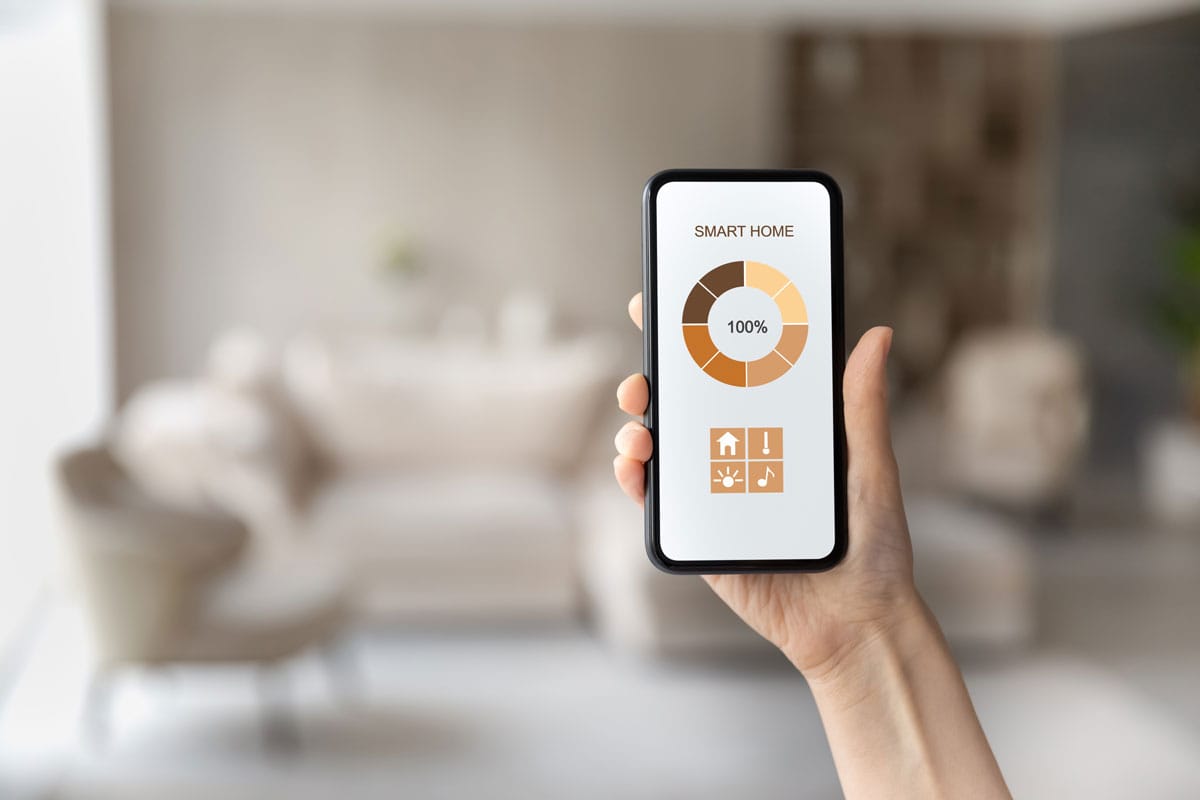
A poor signal can be a common reason your Bosch thermostat can't connect to your WiFi. Putting them within the range of 20 ft. and placing them next to each other is one strategy. You can also test it using a mobile hotspot or unmounting your thermostat.
Read these posts to discover more about managing your thermostat: