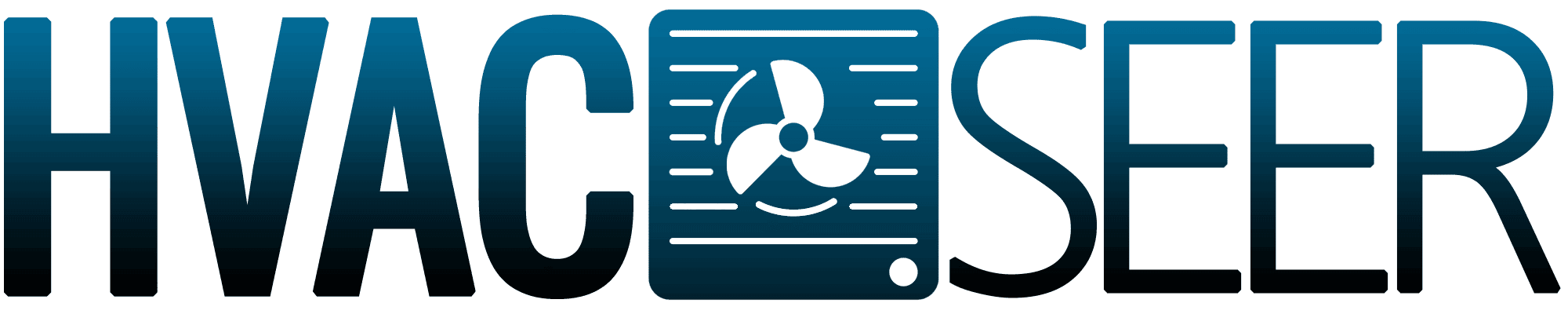Your Nest thermostat comes with a fan setting but do you know how to use its features, particularly when it comes to setting the fan speed? If not, we're here to help you out so that you can maximize the use of your fan. We've asked HVAC experts if the Nest thermostat can control fan speed and how to set it up, and here's what they shared with us.
You can control the fan speed on your Nest Learning Thermostat. Here's how to set it up:
- Choose "Settings" from the Menu.
- Go to "Fan."
- Choose "System Fan Speed."
- Select from "Low," "Medium," "High," or "Auto."
- Press "Done."
Keep on reading so we can tell you more about how to control the fan settings in your Nest thermostat. This article will also talk about when it's best to use the fan on your thermostat. We'll also answer what powers your Nest thermostat and if it will work without WiFi. Let's get down to it!
![A thermostat set to 72 degrees Fahrenheit for the living room, Can Nest Thermostat Control Fan Speed? [And How To Set It Up]](https://hvacseer.com/wp-content/uploads/2022/02/Can-Nest-Thermostat-Control-Fan-Speed-And-How-To-Set-It-Up-1-683x1024.png)
Fan compatibility with Nest thermostats
Using fans helps make us feel more comfortable with the temperature in our homes. They aid our HVAC systems to achieve our desired temperature and distribute cold or hot air throughout the house more efficiently and evenly.
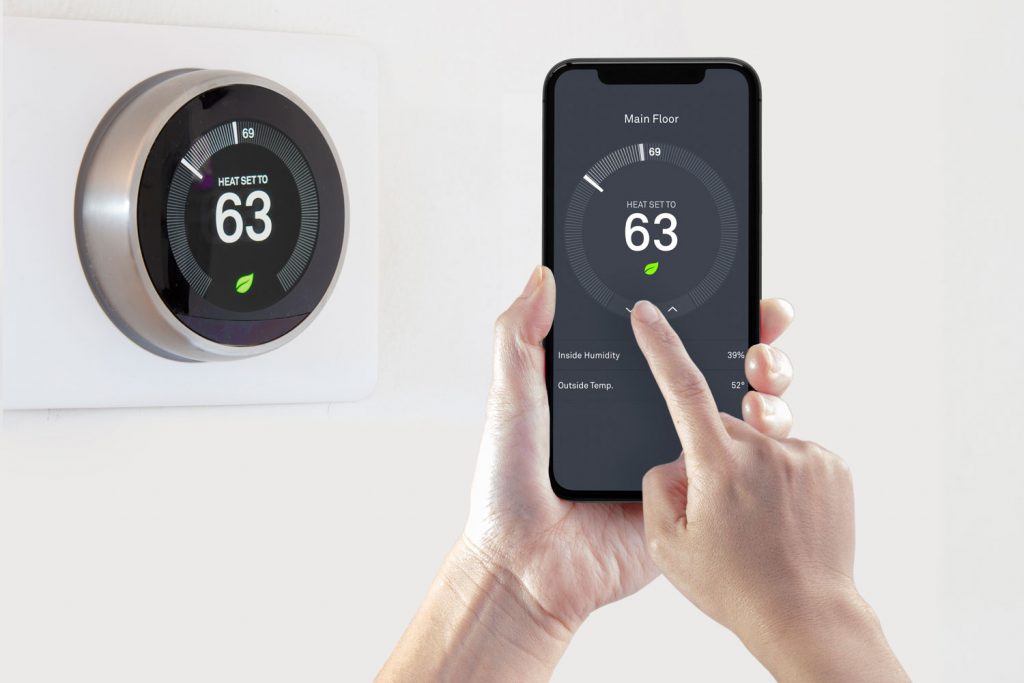
Fans also have other benefits, such as helping improve the quality of indoor air and consequently reducing allergy triggers.
This is why Nest thermostats have a fan setting. It makes it very convenient for homeowners to be able to control their fan's run time and schedule right from the app.
Fan Speeds
But sometimes, we need different fan speeds for different purposes. We want to set it on "Medium" or "High" so that our HVAC system can easily achieve our target temperature.
There are times when you want to put it on "Low" when the weather is nice, but you just need to keep the air circulating. You can also choose "Auto" so that it'll turn off once you reach the preferred temperature.
The good news is that you can also control your fan speed through your Nest Learning Thermostat. Other models aren't compatible with multi-speed fans. You will still be able to run your fan using the Nest Thermostat and Nest Thermostat E, but they'll only operate using a single speed.
How to change the fan speed on your Nest Learning Thermostat
- Go to "Settings" from your thermostat's Quick View Menu.
- Choose "Fan."
- Select "System Fan Speed" from the options.
- Choose your preferred fan speed. It can be "Low," "Medium," "High," or "Auto."
- Press "Done" to save your settings.
That's it! Your fan will now run according to the speed that you like.
When should I use the fan on my thermostat?

Thermostats come with a fan setting so that you can manage the air circulation in your home. You can choose between the "On" and "Auto" settings, depending on your needs. "On" means that the fan is running all the time, while "Auto" will turn the fan off once your desired room temperature is reached.
Here are some home scenarios where you can benefit from using the fan on your thermostat.
Keep the air fresh
When the weather is nice, most homeowners don't use their HVAC systems to conserve energy. However, this would mean that your indoor air isn't circulating properly. You can turn on the fan to get rid of stuffy and stale air so that you can enjoy comfortable and fresh air inside the house.
Filter the air
Cooking, cleaning, and other home projects can affect the air quality of your home. There can be an increased number of pollutants and allergens in the air. Running the fan will help your HVAC system filter and clean the air. This will lessen the likelihood of asthma, allergy attacks, and respiratory diseases.
Even distribution of hot or cool air
Turning on the fan will help circulate hot or cool air in the house so that the temperature is even throughout. This will prevent specific hot or cold spots and make you feel more comfortable wherever you choose to stay.
These are just some instances when it would be best if you turn on your fan. You'll be more comfortable, and your indoor air quality will be cleaner and healthier.
Where does the Nest Thermostat get its power from?
Nest thermostats need to have a constant power supply for them to be able to control and optimize the temperature in your home. They can be connected to your main power supply or your HVAC system. As long as your heating and cooling system is running, it can continuously supply the thermostat with power so that it can keep going.
Nest thermostats also come with batteries as a backup power source. These will come in handy when there are short power outages, when there's a blown fuse in your home, or when the power coming from your HVAC system isn't enough to keep the thermostat operating. Depending on the status of your battery, it would be able to supply energy to your thermostat for one to two hours.
If you're concerned about your energy bills, don't worry because thermostats don't consume too much power. It's also important to ensure that their batteries are always charged so that their operation isn't hampered by power emergencies.
Does Nest Thermostat work without WiFi?

One of the disadvantages seen by some buyers regarding Nest thermostats is that you have to connect them to the internet to be able to control them remotely. They also need WiFi to perform all their smart features and come up with an algorithm to help you conserve energy. You also won't be able to receive home safety notifications from the app without an internet connection.
But even without WiFi, your Nest thermostat will still work as a regular thermostat. You won't be able to control it from the app, but you can change or adjust the units's settings to achieve your desired temperature on your HVAC system.
You can still enjoy these offline features from your Nest thermostat.
- Eco Mode. This will ensure that you get to enjoy a comfortable temperature while helping you save on energy costs. That's energy efficiency for you right there!
- Schedule. You can set your desired temperature level at specific times within the day.
- Temperature Sensor. You'll still be able to create different temperature profiles for different rooms in your house at any given time.
- History. Your device has a saved copy of your thermostat history over the past three months. This comes in handy when you want to check your cooling and heating patterns to evaluate how you can optimize your HVAC use.
So, now you see that the Nest thermostat still has a lot to offer even without an internet connection.
How to reconnect your Nest thermostat to the internet
If you want to reconnect your Nest thermostat to your WiFi, you just need to make sure that your WiFi is on and there's no problem with the router or speed. Your thermostat will try to reconnect automatically from time to time.
If you still can't have it connected, the Nest app service might be down. You can also check your battery level as sometimes the thermostat disconnects itself from the WiFi to conserve energy when the battery is low. You can also try restarting your router to reset your connection.
Once you have your Nest thermostat reconnected to the internet, you can enjoy its smart features again.
Do fans run up the electric bill?

The average homeowner is concerned about their monthly electric bills. We look for ways and means to save up on energy costs. The average electricity charge for running an electric fan is around $0.011 per hour, $0.88 if you'll keep it running for 8 hours, or $0.26 if you won't turn it off for the whole day.
This translates to a weekly charge of $1.84 or $8.15 for a month. Of course, you won't need to have your HVAC fans continuously running all the time. You just need it to help circulate the air around the room until your desired temperature level is achieved.
That's why it would be wise to turn off the fan when it is not in use. This will help you conserve energy, and you will see the difference once your monthly electric bill arrives. You can program your smart thermostat to do this.
It is also important to ensure that you buy the right type of energy-efficient fan that also comes with the right size to be able to cool your room effectively.
Final Thoughts

Controlling the fan speed from your Nest Learning Thermostat is so easy. Just choose the speed that you need from the Fan settings so that you can optimize the use of your fan and HVAC system.
For more resources regarding thermostats, you may read the following posts:
Does Nest Thermostat Work With Evaporative Cooler? [And How To Connect Them]