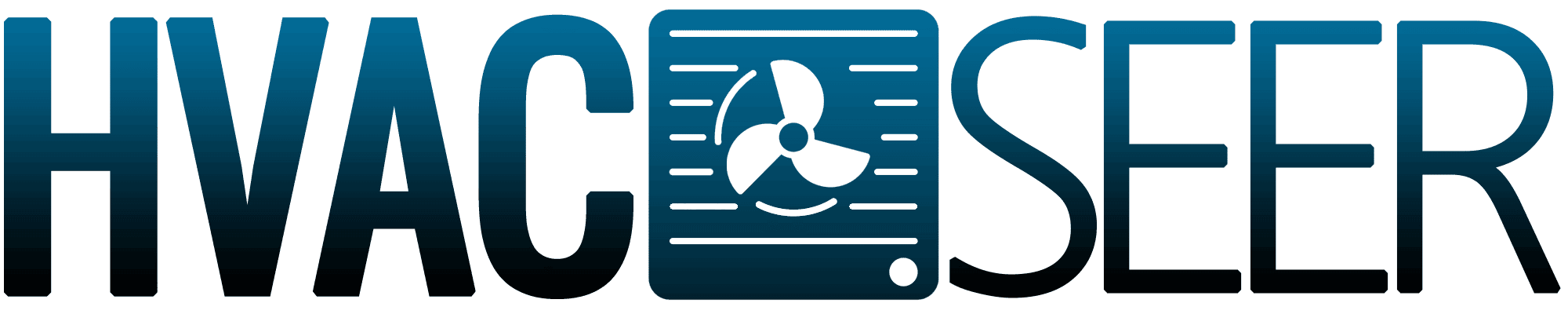The Dyson Hot and Cool Fan has a sleek and bladeless structure that contributes to its functionality and portability. However, its performance is highly dependent on how you maintain the device. So, how do you effectively clean a Dyson fan? Can you clean its internal parts? We have researched answers for you.
Cleaning is easier with Dyson fans since you won't have to worry about cleaning blades. Here is how you can clean your Dyson fan:
- Remove the power source
- Use a moist cloth to wipe the circumference
- Vacuum on hard-to-reach-areas
- Vacuum the vents
- Open the top part and clean the internal parts
- Reassemble and use again
Since Dyson fans are easier to clean, you can ensure their long lifespan. They are designed to blend well with modern interior designs, so the best thing to do is retain their polished and sleek appearance on top of ensuring that it functions well. Keep reading below to learn more about how to maintain your Dyson fan.

How To Clean A Dyson Hot And Cool Fan
Keeping your Dyson fan clean is essential to avoid dirt-induced malfunctions. Although Dyson is a reputable brand that produces top-quality products, doing your part will help keep your device in tip-top shape.

Keeping your device clean will also ensure that your Dyson fan performs well. Most issues that you can encounter might not be a result of a technical problem but a result of dirt build-up.
Here is how you can clean your Dyson fan.
Remove The Power Source
Before starting anything, unplug the device first. This would prevent electricity-related accidents. Aside from this, you wouldn't be startled or harm yourself if you accidentally turn the device on.
Unplugging the device will help you clean it better since you can maneuver it in any way necessary. It wouldn't be tethered to a wall and will not be a trip hazard.
Use A Moist Cloth To Wipe The Circumference
After unplugging the device, go ahead and wipe the interior and exterior parts of the fan. Wipe the underside of the fan to remove the dust and dirt. Then, flip to the cloth's clean side and wipe the outermost surface.
Be careful with smudging dirt on either side of the circumference, which could accidentally come from the other parts of the device. You can try using wipes designated for electronic devices to reduce the risk of putting dirt anywhere and to ensure you remove every speck of dirt.
If you don't have electronic wipes, baby wipes will suffice. The dampness won't damage the device since it is durable.
Vacuum On Hard To Reach Areas

You can wait a minute or two before vacuuming the device, especially if the surfaces are still slightly damp, so the vacuum can easily pull in the remaining dirt.
After wiping the surfaces, an easy job that can take under a minute, it's time to deal with more stubborn dirt. A way to reach them is by vacuuming each part.
To make the process easier and more effective, attach a brush or a smaller nozzle in the vacuum so you can move it on every surface. Slowly slide the vacuum around the device, preferably from side to side.
Vacuum The Vents
One of the most dirt-prone parts of the fan is the vent, which is almost comparable to a normal fan’s fan blades. To do this, you should first locate the vents. Dyson fan vents are typically at the back of the device, and you can feel them out easily with the ridges or round grooves.
Place the nozzle or brush attached to the vacuum directly on these ridges, then remain there for about 30 seconds before removing the vacuum. You can check if the dirt had been effectively eliminated by nudging a clean wiper along the vents.
Open The Top To Clean The Internal Parts
After cleaning the outer parts of the device exclusively, you can now check the inside of the fan. Do this by twisting off the top part of the fan. Observe the division first, then turn the top and bottom parts counterclockwise.
After successfully opening it, wipe off the dirt inside, which surely would appear thick, depending on how long you've left it unattended.
If the dirt is too much and you're bothered about the particles left, the vacuum may be too big for the internal machine. It is recommended to use compressed air to remove the dirt inside the device.
Get this compressed air cleaner on Amazon.
Unable To Open The Fan—What to Do?
Note that some Dyson fans have a different mechanism for how to open them up. If you’re unsure how to open yours, refer to your user manual.
Reassemble And Use Again
Once you've cleaned all the parts, you can twist the Dyson fan back into place. Use a dry cloth to dust off any remaining dirt. Your Dyson Hot and Cold fan can now be used again!
Make sure to clean your Dyson hot and cool fan regularly. Ideally, it should be checked every day. However, a once-a-week cleaning routine would suffice.
Common Issues With Dyson Fans and The Fixes

Dirt can cause many issues to your device, so it’s important to be familiar with the warning signs that your device can give. These signs typically indicate a dust problem, but sometimes, they could imply a more serious issue.
Immediately noticing a change on your device will allow you to fix it immediately so it doesn’t damage your fan later.
Here are the common issues that Dyson fans can encounter and how you can fix them.
Whirring Noise
Under normal circumstances, the Dyson Hot and Cool fan should not produce noise. At most, you should only hear a barely-noticeable low hum which implies that it is functioning.
A whirring noise may indicate any of the following:
- Clogged fans or vents
- Malfunctioning motor
If the vents are clogged with dust, you will need to vacuum them. However, if the motor has malfunctioned, it is best to take it to a professional to figure out how to fix it and whether it is still fixable in the first place.
No Air
If the fan is not blowing any air, it could be due to one of these issues:
- Dirt and debris have blocked the amplifier blades of the fan. You would need to dust this off.
- A film of moisture prevents the air from escaping. You would need to open the fan, and they thoroughly wipe it off. Dust can hold on to moisture well, so be sure to get it all out.
- A mechanical part has malfunctioned and needs to be looked at by a professional.
If the issue is not resolved by cleaning, it may be time to take it to the repair shop. If they cannot solve the issue, it may be best to purchase another Dyson fan.
Blinking Codes Showing
Blinking codes indicate an underlying issue. If you see your Dyson fan showing blinking codes, you should know what it means so you can address the issue immediately. Below are the different blink codes and their meaning.
- Blinking F: Change the filters (for Dyson purifying fans)
- Blinking F2: Not enough power going into the device or a problem with the UV-C emitter; it will need a hard reset.
- Blinking H2: The heater is clogged.
- Blinking 999: The sensor is blocked with too much dirt.
- Blinking E: The device is experiencing a minor malfunction; it needs to be restarted.
To do a hard reset, press the power button on the device's body and the remote simultaneously. Wait; observe the LED screen counting down from ten. That's it!
Can You Leave The Dyson Fan Running All Day?

Technically, you can leave it running as long as you want. However, this can come with its own benefits and downsides.
Though the room will consistently be running at your preferred temperature, there's a chance the fan will accumulate more dust and dirt. This is fine if you regularly clean your fan, but it may break down prematurely if you always leave it on without a maintenance routine.
Final Thoughts
Cleaning your appliances is extremely crucial to ensuring their lifespan and proper functioning, especially with the Dyson Hot and Cool fan. Make sure to diligently take care of it so you would feel consistently comfortable whenever you need to.