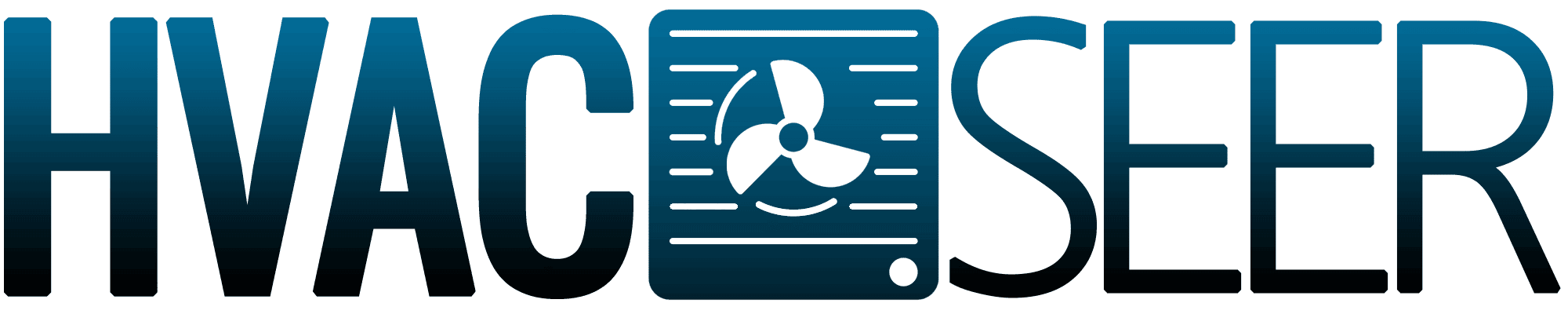Did you recently buy a Lux digital thermostat? After installing it, you may get confused regarding how to set it. But, with the correct guide, you can successfully tackle the task. Well, we did plenty of research to find the answer and have it below!
Generally, to set up a Lux digital thermostat, you should follow these steps:
- Set its time and date.
- Select between "Heat" or "Cool" mode.
- Create set points for each period of the day.
- Repeat setting time and temperatures for all days in a week.
Lux digital thermostats are easy to set if you follow the instructions. But the details of what you should do are also essential. We elaborated further on the steps to take. In addition, we address how you can use the thermostat to hold one temperature each day of the week. So, let's dive in!
![thermostat womans hand setting room temperature, How To Set A Lux Digital Thermostat [Step By Step Guide]](https://hvacseer.com/wp-content/uploads/2022/12/How-To-Set-A-Lux-Digital-Thermostat-Step-By-Step-Guide.png)
Guide To Setting Lux Digital Thermostat
Most Lux digital thermostats already have a pre-programmed temperature within different periods of the day for each week.
However, if you're not comfortable with this setting or if the thermostat you own does not come with these pre-set temperatures, here's what you should do:
1. Set The Time And Date
Start by checking if your Lux digital thermostat has the right time and date; this is crucial to ensure that it follows the temperature you set later.
If the date and time aren't correct:
- Click the "Set" button two times. The temperature display will disappear after you do this, and the day icon will flash on your screen.
- Click the "Up" or "Down" button on your thermostat to adjust the date.
- Press "Next" to save the date you set and move on to adjusting the time on your thermostat.
- Click the "Up" or "Down" button to adjust your thermostat's time of the day. If you want to quickly scroll the clock digits on your thermostat, you can hold either the "Up" or "Down" button.
- Press the "Set" or "Next" button on your thermostat to save and exit. Note that if you don't press any button for at least ten seconds, the thermostat will automatically save and exit the time and date on it.
2. Select Between "Heat" Or "Cool" Mode
You can set four different temperatures within each day of the week on your Lux thermostat. But first, you'll need to select whether you want to program its "Heat" or "Cool" mode.
This step is crucial because you must set respective temperatures in each mode.
Typically, you can select between them by sliding the button on the right side of the thermostat up (heat mode) or down (cool mode).
3. Create Set Points For Each Time Of Day

After choosing between the two modes, you can then set temperatures for four periods within each day of the week. These periods are called Morn, Day, Eve, and Nite.
Follow these steps to set the time and temperature for each schedule:
- Press on Menu and the Scroll button once. Then, a "Set/Review Heat Programs" or "Set/Review Cool Programs" will show on your screen. Click on "Ok" to proceed.
- After clicking on "Ok," the thermostat will automatically show you the "Monday Morn Period." The first to flash will be the Start Time, so click the Up/Down button to adjust the time for this period.
- After you're satisfied with the starting time for this period, press "Next." Doing this will then prompt you to set the temperature for the period you set the time in. In the same way, use the Up/Down to adjust the temperature until you're satisfied.
- Click "Next" to proceed to the next period, then repeat steps two and three for the remaining three periods of the day.
4. Repeat Setting Time And Temperatures For The Whole Week
After setting all the Monday periods on your Lux thermostat, click "Next."
It will then prompt you to the next day of the week. Continue using the same process mentioned in the previous step to set the time and temperatures for each period on the remaining days.
But if you want to use the same setting you used on Monday, instead of pressing "Next," click on the "Copy" button until all the days in the week are complete.
After, press Exit to go back to the main display of your thermostat.
How To Hold One Temperature In Lux Digital Thermostat

If you don't want to set different temperatures within periods of a day and wish only to use one temperature setting for your Lux digital thermostat, you can do so.
Follow these steps for manual control:
- With the device in either "Heat" or "Cool" mode, have the Set Slide switch in the "Run" position.
- Click on the "Hold" key until the screen displays the word "Hold."
- Press the Up/Down button to set the temperature you want. This temperature will remain set on your thermostat unless you adjust it again.
Note that pressing the "Hold" key again will turn off the manual control on your thermostat.
It will also follow your pre-set temperatures again. If you want to change your temperature without doing this, directly press the Up/Down buttons.
View this Lux digital thermostat on Amazon.
How To Lock And Unlock Your Lux Thermostat

After setting your Lux thermostat, you can make sure that what you programmed can't be changed by anyone by locking it. Here's how to do this:
- With your thermostat on either "Heat" or "Cool," get the Set Slide witch to a "Run" position.
- Click and hold "Next" for at least five seconds until a message that says "Lock Code" or "Set Code" shows on your screen.
- Set a four-digit code and remember to take note of it when locking your thermostat. To do this, use the Up/Down buttons to change the digit showing a bigger or smaller number. Click Next every time you finish setting one of the four digits.
- After setting the code, click and hold "Next" for five seconds until the thermostat goes back to its standard run screen.
Meanwhile, if you want to change your temperature setting or schedule of the thermostat but your device is locked:
- Click and hold "Next" for five seconds until a message that says "Enter Code" shows on your screen.
- Enter the lock code you set using the Up/Down buttons. Click "Next" to get to the next digit of the code you need to enter.
- Click the "Next" button for five seconds until your standard run screen shows again. You can then program the temperature of your thermostat from here.
Check out this thermostat cover on Amazon.
What Does The Save Button On Lux Thermostat Do?
Lux thermostats have a save button. If you're wondering what this button is for, it saves energy whenever you leave your house.
It automatically detects the temperature in your area and increases or decreases the set point to put your thermostat in Save mode.
If you want to enable this mode in your thermostat, click the Save button and wait for "Save" to show on your thermostat's screen.
Then, you'll see how many setbacks in temperature this does as it will flash on your screen. If you want to adjust this temperature, use the Up/Down buttons.
During "heat" mode, it lowers your set temperature by 5°F. Meanwhile, during "Cool" mode, it increases the temperature you programmed by the same amount.
See this thermostat outlet on Amazon.
To Finish

Programming a Lux digital thermostat can seem challenging. But having the correct instructions make a difference.
Set the right time and date, select between its two modes (Heat or Cool), put the temperature you want for each set point within a day, and repeat setting these for the remaining days in a week.
But you can also put your Lux digital thermostat in manual mode, which only holds one temperature unless you adjust it.
To do this, choose between Heat and Cool modes, set the Slide switch to "Run," press "Hold," and use the Up/Down buttons to set the temperature.
And while we have your attention, check out these related articles: