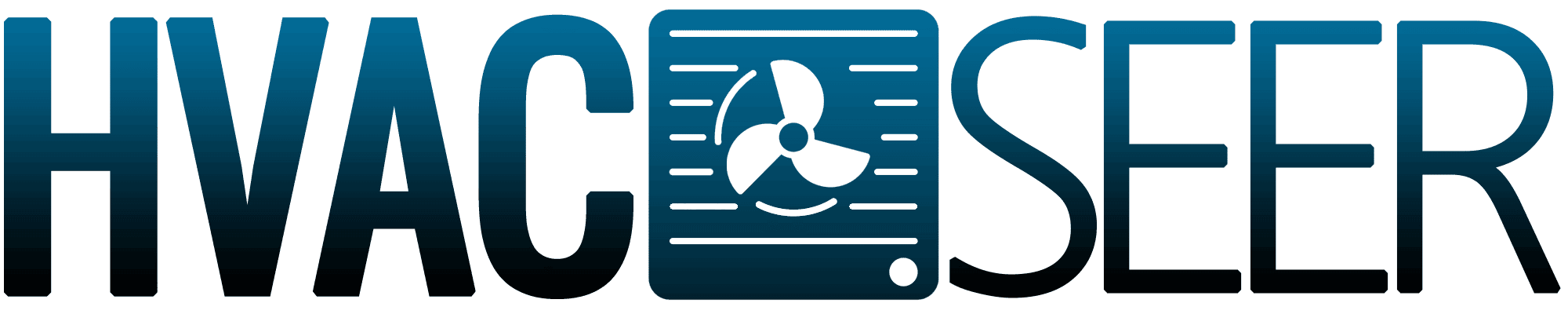When you want to modify the temperature in your house, a smart thermostat offers you unrivaled convenience. But they can also become a hassle when they don't work correctly. No worries, though. We've done the research and identified clear solutions to your queries.
These may be the reasons why your Google Nest thermostat keeps turning off:
- Insufficient battery
- Settings that need to be modified
- Wires disconnected from the power
- Outdated thermostat
- The system's compatibility issue with your power source
As more homeowners outfit their houses with Smart gadgets that provide them control over their home's technology, Google's Nest Thermostat is growing in popularity.
When your Smart Home equipment breaks down, it can be unpleasant, but fortunately, fixing your Nest thermostat is relatively simple. We have extensively researched this subject and have lots of helpful material to share.
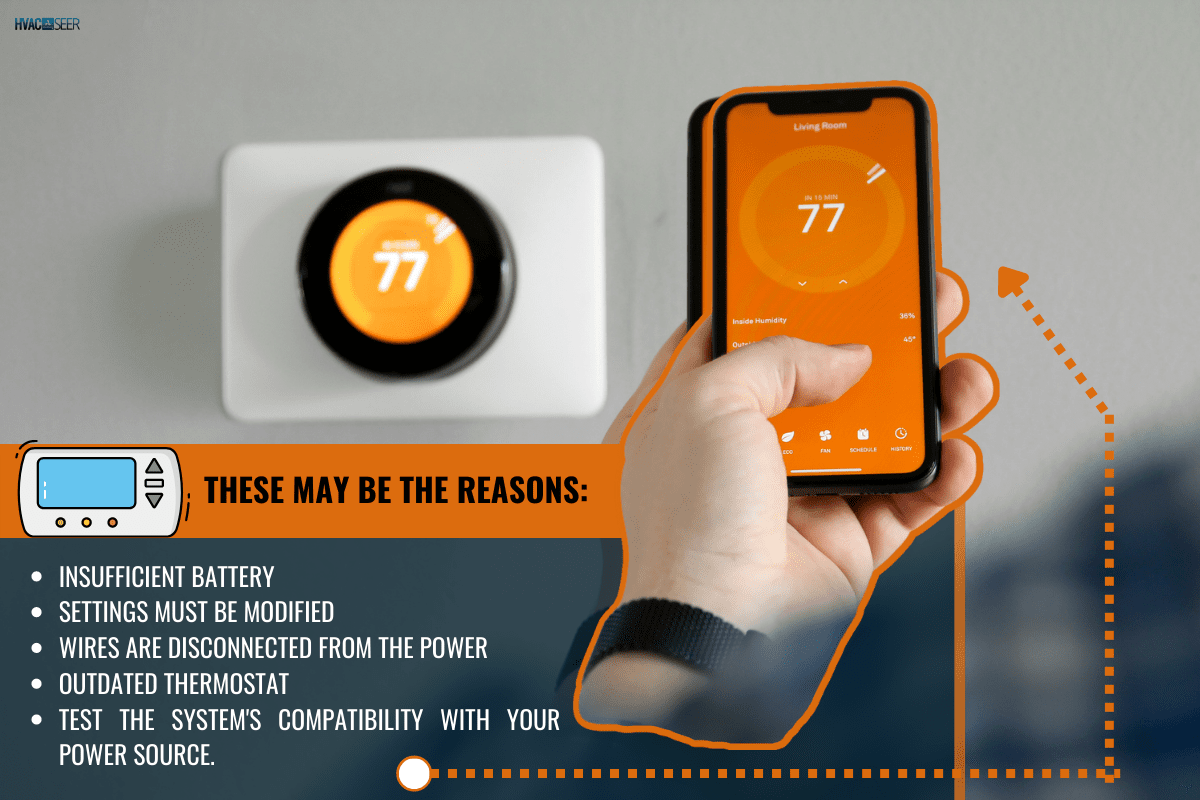
Google Nest Thermostat Malfunctioning
These technologies aren't imperfect but offer excellent temperature control and air conditioning. A Nest system may eventually malfunction or fail like any other technology.

This guide will help you troubleshoot typical smart thermostat issues to determine what's wrong with your Ventilation system.
Battery
Even though a Google Nest's battery life is excellent, it ultimately runs out of power. When in doubt, look for simple solutions before thinking that your equipment has a complex issue that is unlikely to be resolved.

Settings
The Nest thermostat features a feature that uses your phone's location to ascertain whether you are at home or not. The thermostat will automatically turn off if it detects that you are not at home and enter eco mode to save electricity.

When it works properly, the eco mode on the thermostat prevents the home from cooling or heating, which is a very beneficial feature as it can save energy costs.
However, many people claim that their thermostats will go to eco mode even when they are at home and the location feature on their phone is turned on.
Wiring
If your Nest Thermostat displays an E74 error notice and cannot draw electricity, you must look into the issue. Before you look for a fix, you will need to identify the cause of the system power problem.
If your thermostat cannot detect electricity, you may need to check the fuse box for a blown fuse in the air handler.
Alternatively, there may be an outage. To restore electricity, attempt to replace the fuse. Try flipping the breaker in the breaker box if it doesn't work.
Update
The fact that smart thermostats need software to function is one way in which they vary from conventional thermostats. The thermostat could abruptly turn off itself if the software is outdated.
The Nest app lets you see what software version is running on your Nest thermostat. You can use this information to determine whether you need to update the software by quickly and easily checking the software version.
Compatibility
The majority of standard 24V systems are compatible with Nest Thermostats. There are, however, a few layouts and models that are incompatible. Others can require a Nest Power Connector or a C wire installation.
To confirm that your system is compatible with Nest's hardware, see Google's official list of hardware and techniques that aren't compatible with Nest thermostats.
How To Fix The Screen On My Nest Continually Going Black
Continue reading if the screen on your Nest thermostat has suddenly turned black or blank, and you're unsure what to do. We discuss the causes of this problem in this post. Additionally, we'll walk you through turning your Nest thermostat back on.
Follow these methods:
- Use your old Nest thermostat as a test.
- Charge your Nest thermostat.
- Reset the circuit breaker
- Check the drain pan.
The blank screen on the Nest thermostat is equivalent to the screen going dark. This could happen quickly and without any prior notice.
Old Nest Thermostat
To ensure your gadget has no harm on the inside or outside, you must install an old thermostat system. If it's functioning properly, it's evident that your Nest is the problem and that there isn't a problem with any other equipment.
You may have a hidden issue with the connection or other equipment like the battery, HVAC system, or fuse if your previous one exhibits the problem and isn't working.
Charge
The display will go blank if your Nest thermostat's batteries run low or dead. Therefore, if the screen of your Nest thermostat is black or empty, it is likely that the batteries are low, and you will need to charge or replace the batteries to resolve the issue.
Replace your current set of AAA alkaline batteries in your Nest thermostat with a new set of the same type.
Circuit Breaker
The likelihood of the circuit breaker not providing power to your Nest thermostat increases if the screen remains blank or black. This could happen if the circuit breaker isn't turned on properly.
By switching the switch to the OFF position, you can shut off the circuit breaker for your Nest thermostat. To turn on the breaker, move the switch back to the ON position.
You can pull the switch to the ON position while turning it on to ensure the circuit breaker is correctly switched on.
Drain Pan
If your drip pan overflows, a float switch may be activated, cutting off electricity to your HVAC system. A blank thermostat screen could result from your drain line not draining outside.
Check the drain pan if you've already tried restarting the thermostat and replacing the batteries. The problem can be resolved by addressing the issues that led to your AC drain pan filling with water. If the float switch has to be reset, consult your manual.
How Do I Charge My Nest Thermostat Battery?
Most Google Nest thermostats feature a USB connector for rapid battery charging. The Google Nest support team will occasionally use it for troubleshooting. We've done the research and discovered clear solutions to your issues.
Follow this guide:
- Connect it Properly
- Check the C-wire
- The Nest must be taken down and charged.
- Use Ordinary Wire for the Nest.
Lithium-ion power is used internally by Nest Thermostats. The thermostat devices pull voltage from your heating and cooling connections to keep the internal battery charged.

Charging Your Nest Thermostat
You shouldn't need to change anything because the Nest thermostat charges its batteries utilizing the wiring in your heating and cooling system. However, it may start to malfunction if not properly set. Read the instructions below.
Connect
Check to see if the Nest Thermostat is properly connected to the base before you start to worry about your device's battery life running out. The Nest may require several hours to recharge if the power has been down for a day or two.
There is usually a light switch next to your HVAC system that regulates its power. Check the power switch and ensure it is turned on. The Nest will typically charge itself when the electricity is on.
Check the C-wire
The Nest Thermostat uses a steady power supply to the HVAC system to recharge its internal battery. This uses the C-wire included with your Nest Thermostat since it aids in closing the circuit.
The C-wire may have fallen loose or stopped working correctly in some instances. So, it's essential to make sure you thoroughly look over the C-wire. You can install a Nest Thermostat without a C-wire if dealing with the C-wire is a nuisance.

Remove And Charge
Take the Nest Thermostat off the wall and charge it if it hasn't been charging or if you cannot figure out what's wrong with it. This is an excellent way to jumpstart the Nest.
This has two purposes: it allows you to charge the Nest battery, and once set, it aids in diagnosing any problems you could encounter with your Nest, HVAC system, or Nest wiring.
You may charge the Nest by taking it out of the wall and using a regular phone charger; you only need a micro-USB cable, or you can purchase a cable and charger specifically for your Nest.
Wire
You can test your HVAC system after ensuring the power is on there and manually charging the thermostat by pulling it off the wall and connecting it. Reinstall The Nest Thermostat on the wall-mounting plate and see the results.
You might need to add an ordinary wire transformer if your Nest reports low power or won't charge. If your HVAC system doesn't output enough power to charge the Nest Thermostat, a standard wire converter is needed to supply electricity to the Nest.
In Closing
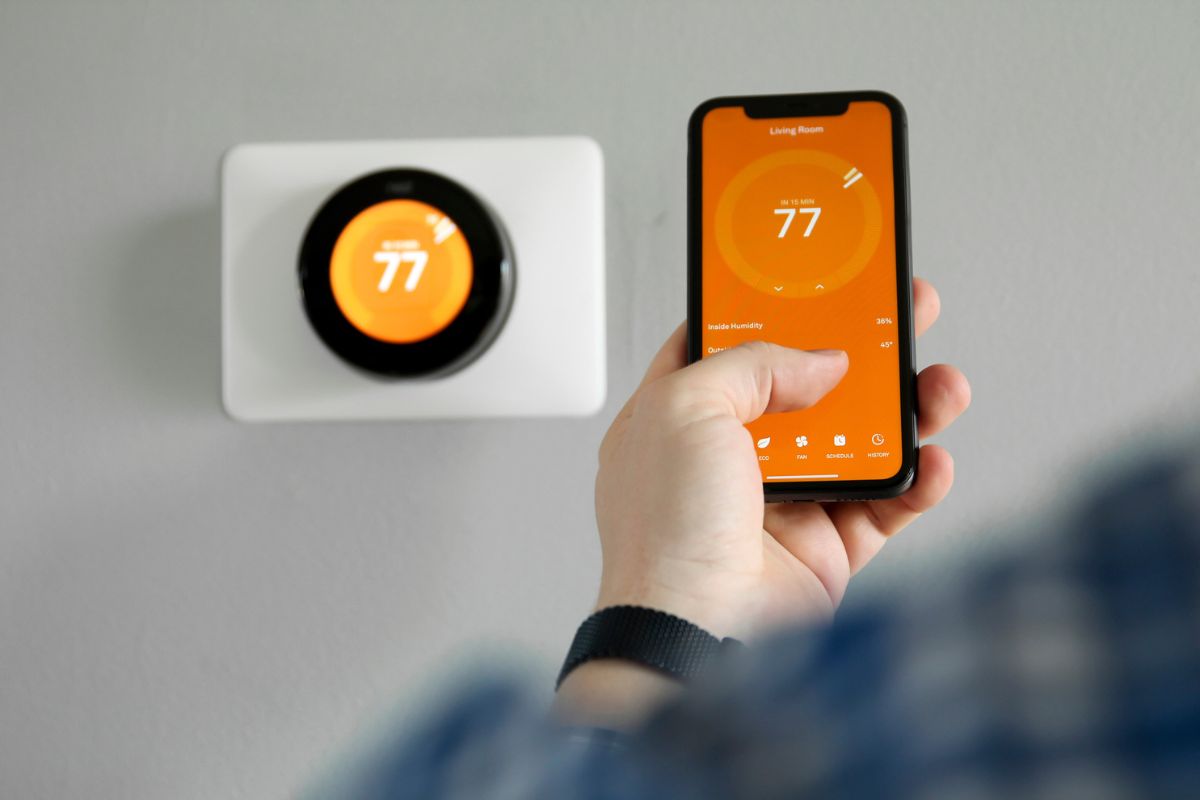
A Nest system may eventually malfunction or fail due to issues with the battery, settings, wires, updating, and compatibility. Fixing your Nest thermostat is relatively simple by following the guide mentioned above.
Take your Nest Thermostat off the base and charge it with a USB wire plugged into a power charger or a computer if it is off and won't turn on.
For more information, check out these related articles:
How To Run AC Without A Thermostat? [Inc. Start And Stop Instructions]