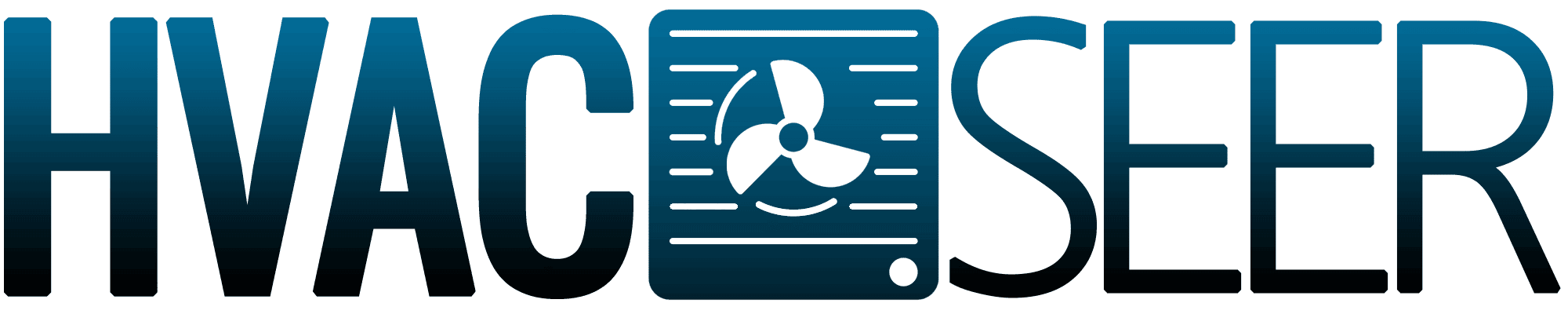Sensi thermostats aren't just great because of their efficiency. They're also a great choice because you can set a temperature at different times of the day. Doing this is especially important when you're not always at home and want to ensure to save energy. How do you do this? Well, read more because we included everything you need to learn.
There are three different ways to set a Sensi thermostat's schedule: by your Sensi smart thermostat, Sensi Touch smart thermostat, or the Sensi app.
Depending on which of the three best suits the thermostat you have, the process of setting up the schedule is different.
But, generally, all you need to do is adjust your Wi-Fi setting. Then, select if you want to adjust the "Heat" or "Cool" schedule and change the set points of the unit as you wish.
Two kinds of Sensi thermostats are available; the standard one and the touch thermostat. Even though the processes are similar, there are several differences in the steps you should follow. Meanwhile, you can also choose to set the schedule using the app.
We included all the details of what you need to know, so scroll down and read the step-by-step guide we prepared.
![digital screen on wall with modern luxury living room. - How To Set Up Sensi Thermostat Schedule [Step By Step Guide]](https://hvacseer.com/wp-content/uploads/2022/12/digital-screen-on-wall-with-modern-luxury-living-room.-How-To-Set-Up-Sensi-Thermostat-Schedule-Step-By-Step-Guide.png)
Guide To Set-Up Sensi Thermostat Schedule
Days are undeniably warmer, but nights may be colder, so you'll want to set the schedule of your Sensi thermostat.
Good news; it's easy to do. Another piece of information you would like to hear is that you can do this by setting it directly from your thermostat or while using the Sensi app.
Here's a guide on how to do each of them:
Sensi Smart Thermostat Scheduling
You can set four set points using the unit itself. Here's what you need to do:
- Turn your Wi-Fi off. Your thermostat will follow the programmed time on the app if the Wi-Fi is on. That's why you should turn it off by clicking the menu button. Then, click "Next" to see "Wireless set-up displayed on the screen. Off it by using the up and down arrow button on your thermostat.
- Select if you want to set the "Heat" or "Cool" schedule on the unit. To do this, use the "Mode" button.
- Click on the "Schedule" button on your thermostat. Then, wait until you notice the time flash on the top of your unit's screen. After, click on "Next."
- Upon seeing a large number on your screen, click "Next" to flash your set point. Edit this set point by pressing your unit's up and down arrow buttons.
- Click "Next" to adjust your second set point. Edit the set point the same way you did on the first one. Repeat until the fourth set point.
- Click exit and check if your thermostat's "Schedule" button is on.
Click here to see this Sensi smart thermostat on Amazon.
Sensi Touch Smart Thermostat Scheduling
For a Sensi Smart thermostat, creating set points is done quite differently. Follow this guide:
- Turn off the device's Wi-Fi.
- From the main menu option, click on "Schedule." Then, turn on the "Schedule."
- Select what schedule you want to adjust: heat or cool.
- Choose the day groups in a week you want to put set points in; it can be weekdays or weekends.
- From the day group you've selected, tap on the set point you want to set.
- Click on the up and down arrow buttons to adjust the time and temperature you want. Then, click "Save."
- Press the arrow in the upper left corner to return to the other set points in your selected day group. After, edit the other set points you want to adjust.
Tap here to check out this Sensi Touch smart thermostat on Amazon.
Scheduling Through Sensi App
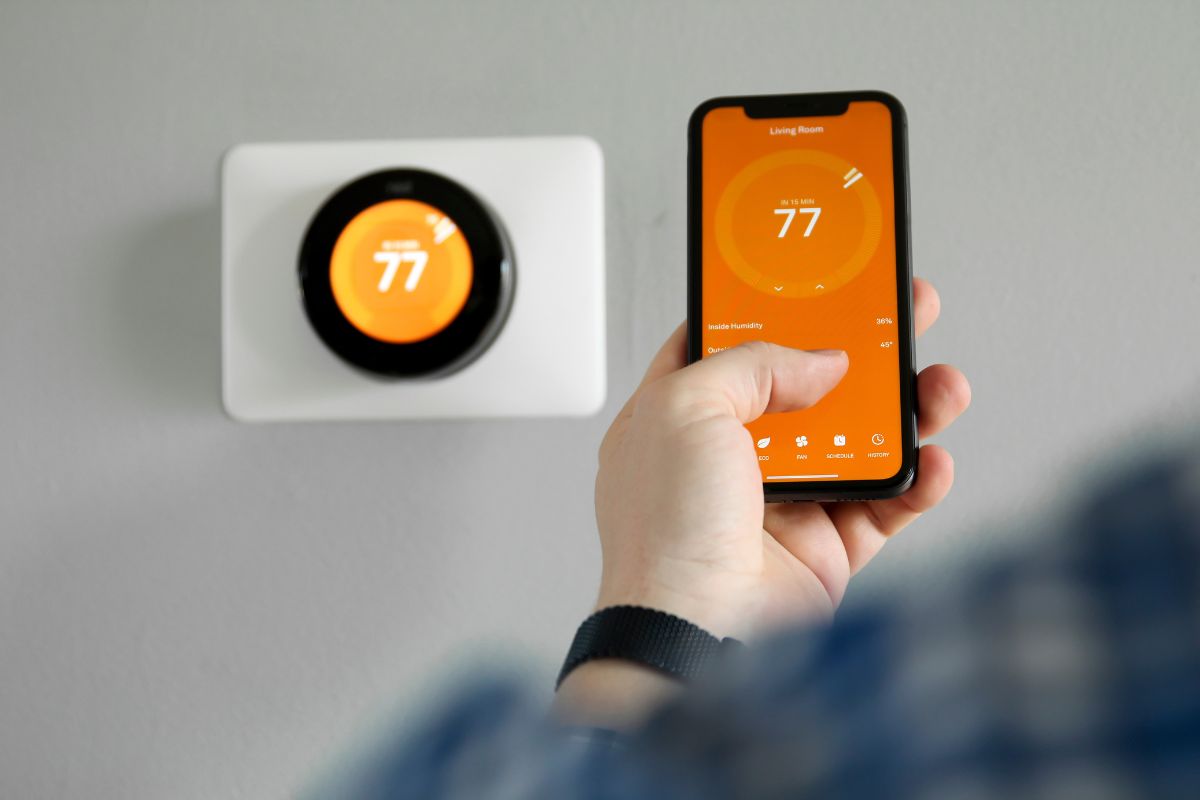
Using the Sensi app to set a schedule on your thermostat lets you edit multiple setpoints on different days of the week. Download the app first, then follow these steps:
- Open the app and click on the thermostat you want to set a schedule.
- Click on "Schedule" then "Edit Schedule." After, tap on "Create Schedule," depending on whether you want to edit the "Heat" or "Cool" schedule on your unit.
- Click "New Schedule." After, click on "Create New Day Group" and choose the days of the week you want to put set points. If there are days that you don't want to edit, tap on that day and click "Delete Day Group."
- Press "Add Event," then change the time according to your preference. After, use the plus (+) and minus (-) buttons to edit the temperature you want on the times of the day you set. Then, tap "Done" from the top left corner of your screen. You can then edit other day groups from there.
- After you finish, click "Save" from the top right corner of your screen. Then, tap "Done" and ensure you've selected "Programmed Schedule" on the thermostat you set the schedule to so it follows what you made. Your set points' timeline will then show on your screen.
Check out this Sensi C-wire adapter on Amazon.
How To Set The Time On Sensi Thermostat

A thermostat connected to Wi-Fi will automatically update the time zone once you have registered your unit. But if you haven't connected your device to your Wi-Fi, you can adjust it manually by doing these:
Sensi Smart Thermostat
For a Sensi smart thermostat, setting the time is done similarly to how you do it to add set points. All you need to do is click "Schedule," wait for the time to flash, and click "Exit."
Sensi Touch Smart Thermostat
Setting the time for a Sensi Touch smart thermostat is done quite differently. First, click "Advanced set-up," then "Time Set-up." You can then adjust the date and time from there. Lastly, click "Save."
Can You Put Your Sensi Thermostat Schedule On Temporary Hold?
If you have made a schedule for your thermostat but want to put it on hold temporarily, you can. To do this, use the Sensi app or the thermostat up and down arrow buttons. Click on the buttons until the screen shows the temporary temperature you want to set.
You will then see a message saying "Temporarily Set To" on your unit. Note that your Sensi thermostat will only hold this temperature until your next set point.
How Do You Hold One Temperature On Sensi Thermostat?

If you want your thermostat to hold just one temperature instead of scheduling, you can do this by following the steps under one of these methods:
Sensi Smart Thermostat
For a Sensi smart thermostat, the process is simple. Just toggle off the "Schedule." Then, with the up and down arrow buttons, adjust the temperature.
Sensi Touch Smart Thermostat
If you have a Sensi Touch smart thermostat, hold one temperature by tapping "Menu." Then, click on "Schedule" and turn it off. You can then adjust the temperature using the up and down arrow buttons.
Sensi App
If you're using the Sensi app, select the thermostat's name in which you wish to hold one temperature. Then, click on "Scheduling" and set "No Schedule" displayed under the "Schedule Type."
After, go back to the main menu and adjust the temperature for your thermostat.
Can You Adjust Sensi Thermostat's Cycle Rate?
Yes, you can adjust a Sensi thermostat's cycle rate. You can choose three options: fast, medium, and slow. Aside from what you've scheduled, the cycle rate will tell how long or short your thermostat's on-and-off cycles will be.
But note that you can only select one of these options from the Sensi app. To do this, tap on the thermostat that you want to adjust the cycle rate. Then, click on the settings icon and select "System Settings." You can then choose among the three options you want for your thermostat.
In Closing

Setting a schedule for your thermostat only requires a little effort. There are two types of Sensi thermostats: the Sensi smart thermostat and the Sensi Touch smart thermostat. You can only adjust up to four set points for both of them.
Though the step-by-step process to do this for both Sensi thermostats are somehow different, generally, you only need to turn the Wi-Fi off. Then, select if you want to create a "Heat" or "Cool" schedule and adjust the set points.
Aside from manually setting a schedule through the unit, you can also do this using the Sensi app. The process is quite the same, except that you need to turn your thermostat's Wi-Fi on, and you can choose specific days in a week for your schedule.
Did you find this article insightful? You may want to read these posts about digital thermostats to learn more: