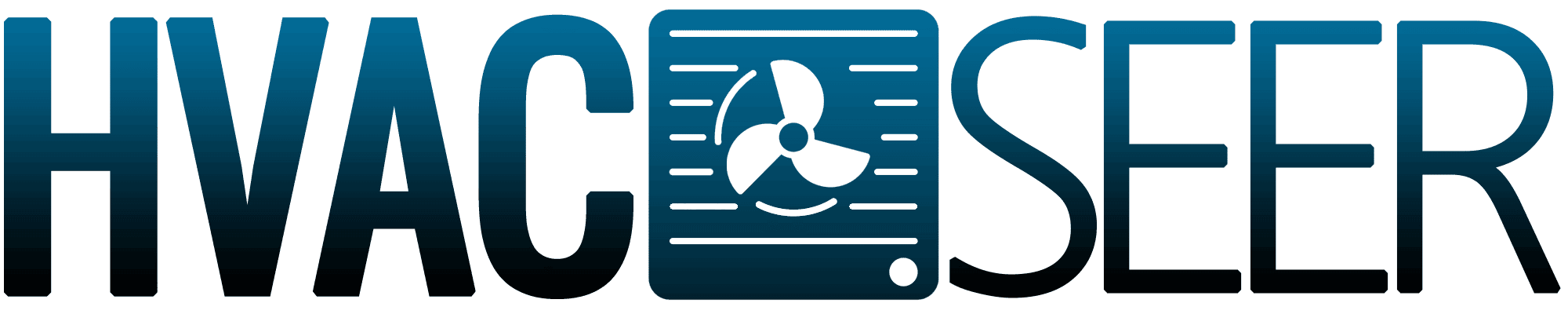The Heat Storm heater has an advanced safety feature called "Child Lock" to lock its control panel. You cannot access your Heat Storm heater's other control and features in this mode. You might be wondering how to quickly and easily unlock the control panel. You are a moment away from knowing the unlocking process below!
All you need to do to unlock the Heat Storm heater's control panel or screen is to:
- Long press the Heat Storm heater's power icon for five seconds.
- A beep sound will follow after long pressing the power icon.
- During this moment, the "Child Lock" red sign should disappear.
- Long press once again the power icon for five seconds to complete the unlocking process.
NOTE: Unlocking your Heat Storm heater's control panel is only available using the unit's power icon. You cannot perform the unlocking procedure via the heater's remote.
That was straightforward, was it? We will explain further the easy steps to adjust your thermal level. We also share how to clean your Heat Storm heater's filter properly. So stay with us and keep on reading!
How To Link Heat Storm Heater To Wi-Fi?

Heat Storm heater is a top-notch machine that lets you access the device on the phone using Wi-Fi. You can also unlock the heater through your phone by pressing the "Child Lock" icon in the Smart Life app.
For this reason, you must download the app first on your phone from the Android or Apple app store, then link the app and the heater via Wi-Fi. Mind that connecting your heater to Wi-Fi will require a 2.4 GHz network.
So if you're using a dual-band network, you must set up a 2.4 GHz network intended only for the Smart Life app and your heater.
Given you already downloaded the app, connect the Heat Storm heater to Wi-Fi using the following steps:
- Scanning the 2.4 GHz Wi-Fi in your phone.
- Open the app, then tap "Add Device." Tap next the "Small Home Appliances" and press "Heater."
- Right after, another field will pop out; securely enter your network's name and password, then press "Confirm."
- You can follow two methods of pairing mode to link your heater to Wi-Fi.
- First, ensure that the heater is switched ON or plugged in, then long press the "Wi-Fi/Sun Icon" for five seconds. You should hear a beep sound along with a blinking blue light indicating success pairing.
- The second is while the heater unit is plugged in, but the switch is OFF, then long press the red "Up Arrow" symbol for five seconds. After that, there should be a beep sound along with the blinking Wi-Fi blue light.
- Now back on the app on your phone, tap, and check the "Confirm indicator rapidly blink."
- The linking process will begin with the pairing loading. When the loading is finally completed, create a name for your heater and save it.
Kindly watch this connecting to Wi-Fi YouTube demonstration:
How To Change And Select Heat Storm Heater Thermal Indicator?
The thermal indicator in the Heat Storm heater's panel comes in Celsius or Fahrenheit. You can select the type of thermal indicator you want to display on your heater's screen.
Here's how you can set the thermal indicator display:
![modern electric heater stylish room interior, How To Unlock A Heat Storm Heater [Quickly & Easily]](https://hvacseer.com/wp-content/uploads/2022/11/How-To-Unlock-A-Heat-Storm-Heater-Quickly-Easily.png)
- Proceed to your heater's screen.
- Search the [+] and [-] symbols, then press them both altogether.
- Simply tap whether you want the Celsius or Fahrenheit display.
NOTE: This particular setting will only function on the heater's screen and cannot be altered using the remote.
Changing Heat Storm Thermostat Temperatures
One basic operation in the heater is adjusting its thermostat thermal value. It may seem obvious but correctly setting its temperature is essential for your room's overall heating outcome. So how do you do it?
We've listed below the steps to guide you adjust the heater's temperatures:
- Press altogether again the [+] and [-] symbols to set the system's setup into temperature mode.
- Immediately numbers will appear while blinking.
- Pressing accordingly, the [+] or [-] icon will dictate the heater to change the thermostat by 19° F or 1° C.

Remember that the Heat Storm heater's default thermal setting is 70° F or 21° C. If you don't make any changes within five seconds, the system will instantly exit from the temperature setting mode.
This will also engage the heater's control system to display the default set or current thermal settings. Do not confuse when your heater's blower will keep running even after you shut the unit OFF.
This is normal operation for your heater to cool down its interior parts when switching OFF the machine.
How To Clean A Heat Storm Heater Washable Filter?

Heat Storm heaters, either wall-mounted or portable, use a reusable or washable filter. Although washable, this doesn't mean it will not degrade or require regular maintenance.
You must clean or replace it every month, depending on the severity of usage. Moreover, regularly maintaining it will help reduce debris accumulation and lower energy bills.
Buy this washable filter on Amazon.
The following are the steps to clean your heater's washable filter:
- Start the cleaning task by ensuring that the Heat Storm heater is unplugged.
- Search the filter's housing. A wall-mounted heater has two filters attached to each side of the heater.
- Press both locks securing the filter's cover so you can gently remove both filters.
- Bring the dirty filter into a secure place to clean it.
- Use warm water when rinsing the filter.
- Suppose you prefer to soak the washable filter. Use only mild soap and ensure to rinse it well.
- Gently tilt the filter to completely drip any remaining water. Don't ever vacuum your filter to avoid damaging its microfiber materials.
- Once it is dry, reattach the filter back into the housing with its air arrow sign pointing towards you.
- Have the filters cover a quick vacuum cleaning. Ensure to run the vacuum on both sides of the cover.
- Insert the filter's cover and securely lock it.
Heat Storm Heater Troubleshooting Tips
It is so frustrating having a malfunctioning heater, especially during cold days. Over time, your heat storm heater may manifest issues for several reasons. Luckily, most of them require simple fixing to operate the heater again.
Here are the common problems you may encounter and how you fix them:
Heat Storm Heater Not Working
Your heater may not work due to a thermostat that is not working correctly. This is the primary cause of a heater not operating. Furthermore, this issue is made worse by severely dirty or worn-out air filters.
You can fix or avoid this issue by checking your thermostat to see if it is correctly set up. It is also worth testing the thermostat batteries to see if they need replacement. Regularly cleaning the heater's filter helps avoid this problem too.
Get these AAA thermostat batteries on Amazon.
Heat Storm Is On But Not Blowing Warm Or Cool Air

The primary cause of this problem is its setting is in "Fan Only" mode. The thermostat setting might be at a low thermal level that it can't warm or cool your room much faster.
The simple remedy to this problem is to correctly set your thermostat according to the ideal temperature settings. The ideal thermostat setting in the summer is 78° F and 68° F in the winter.
Heat Storm Heater Displaying "EE" And "EO" Error Code
It is inevitable not to encounter an error code flashing on your heater's screen. This is the heater's system way to alarm you when the system faces any underlying problem and needs quick evaluation.
When you notice an "EE" error code blinking in your heater's panel, it indicates an error in its thermal sensor. All you need to do to solve this problem is check whether the sensor needs a replacement.
Meanwhile, If you observe the "EO" error code on your heater's screen, call immediately any Heat Storm heater authorized repair center. This is a complex issue and often the cause of a broken Printed Circuit Board [PCB].
To Wrap Things Up

It is impossible to access your Heat Storm heater when its screen is in Child Lock mode. Therefore, knowing how to unlock the screen to access the heater is essential.
We hope that sharing with you the quick and easy unlocking procedure will help you access your Heat Storm heater. Use all this significant knowledge for better operation and to avoid serious issues in the future.
If you see this article as helpful, please read as well our other post below:
How Do You Reset An Infrared Heater [Step By Step Guide]
Why Is My Cadet Heater Fan Not Working? [And How To Fix The Most Common Issues]