Are you bothered that your smart Nest Thermostat changes the room temperature every so often? Do you want it to stay at a particular level, but it does otherwise? Well, you can keep it from doing that, and we'll teach you how. We've done the research for you, and here's what we found out.
To stop your Nest Thermostat from automatically changing the room temperature, you need to:
- Go to the Nest Thermostat Menu from your Nest App.
- Turn off the Auto-Schedule, Eco Mode, Home/Away, and Early On features.
- Input your desired temperature.
- Press "Confirm" to save your new settings.
Keep on reading so that we can tell you more about how to hold the temperature in your Nest thermostats using the Nest app and even without it. This article will also talk about why your Nest thermostat keeps changing the temperature in your house and if Google Nest can be trusted. Let's get down to business!
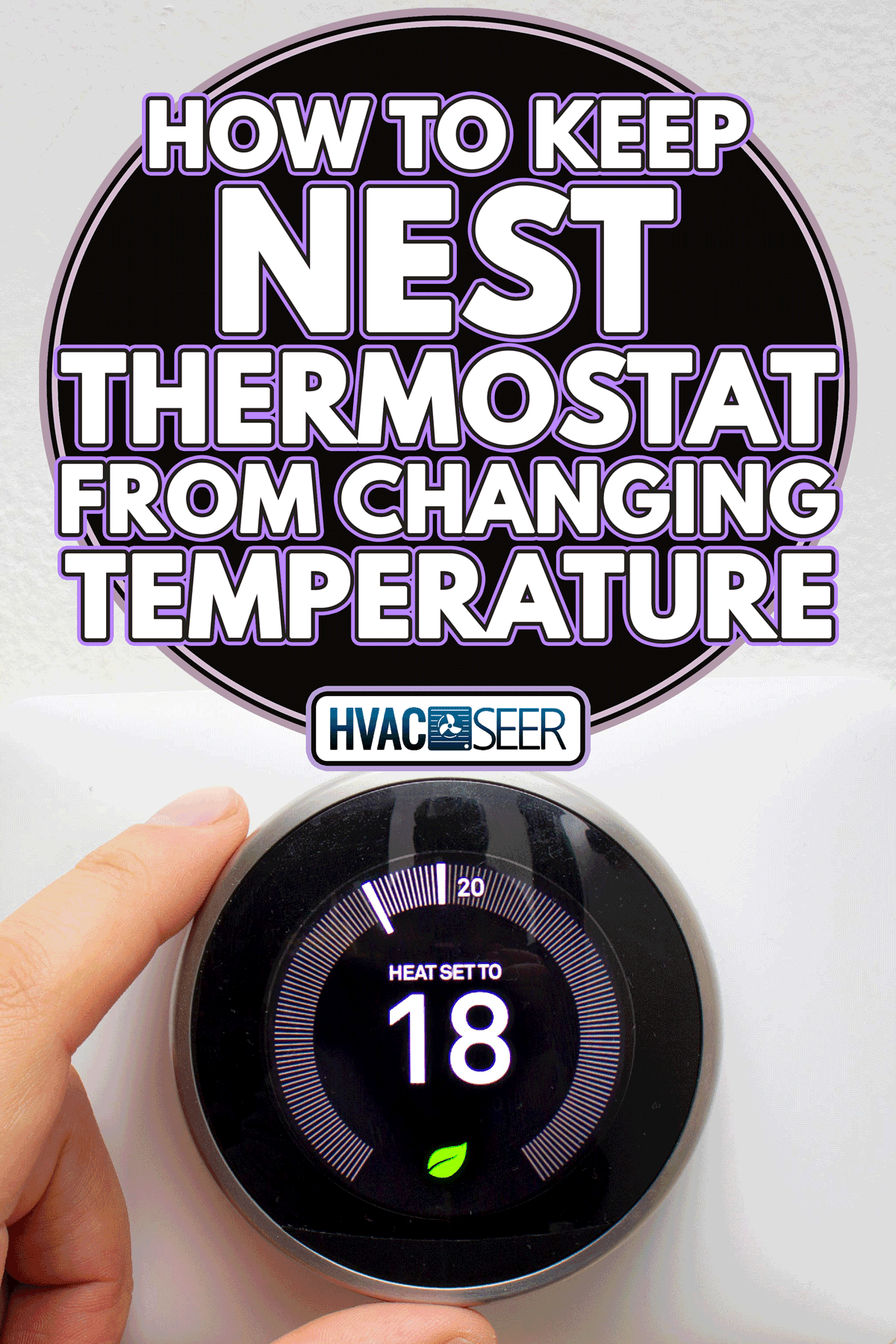
How to Stop Nest Thermostat from Auto Adjusting Temperature
Homes are getting smarter these days. You can manage different facets of your home with the help of smart appliances. You can control them right at your fingertips no matter where you are, as long as there's an internet connection.
This smart home technology not only makes it convenient for you to manage your home settings. It also makes your home safer, and more energy-efficient and allows you to save on energy costs.

The Nest thermostats are one such example of a smart device. They have the capability to learn the optimal temperature for your home as you continue to use it. It has a built-in technology that determines the algorithm of your thermostat usage based on various factors such as the time of the day and the presence of people in the house.
Check out this smart Google Nest Thermostat on Amazon.
As such, you will notice that your Nest thermostat automatically adjusts the temperature inside your house from time to time in its attempt to optimize the use of your HVAC system.
Your Nest thermostat can do this because its smart features are turned on. It could be the Auto-Schedule, Home/Away, Eco Mode, or Early On features -a combination, or all of the above.
So, to stop your thermostat from changing temperatures, you just need to turn off these features from your Nest app. Here's how you do it:
1. Go to your Nest app and choose "Nest Thermostat." 2. Disable the Auto-Schedule, Eco Mode, Home/Away, and Early On features. 3. Enter the temperature level that you prefer. 4. Save your new settings.
That's it! Your Nest thermostat will follow your new settings and won't adjust the temperature on its own.
How to set Nest thermostat to hold temperature without app
The steps mentioned above require that you make the changes from the Nest app, which is only accessible when you have an internet connection. But the good news is that even if you cannot access the Nest app, you can still change the settings of your thermostat unit.
Here's how to do it.
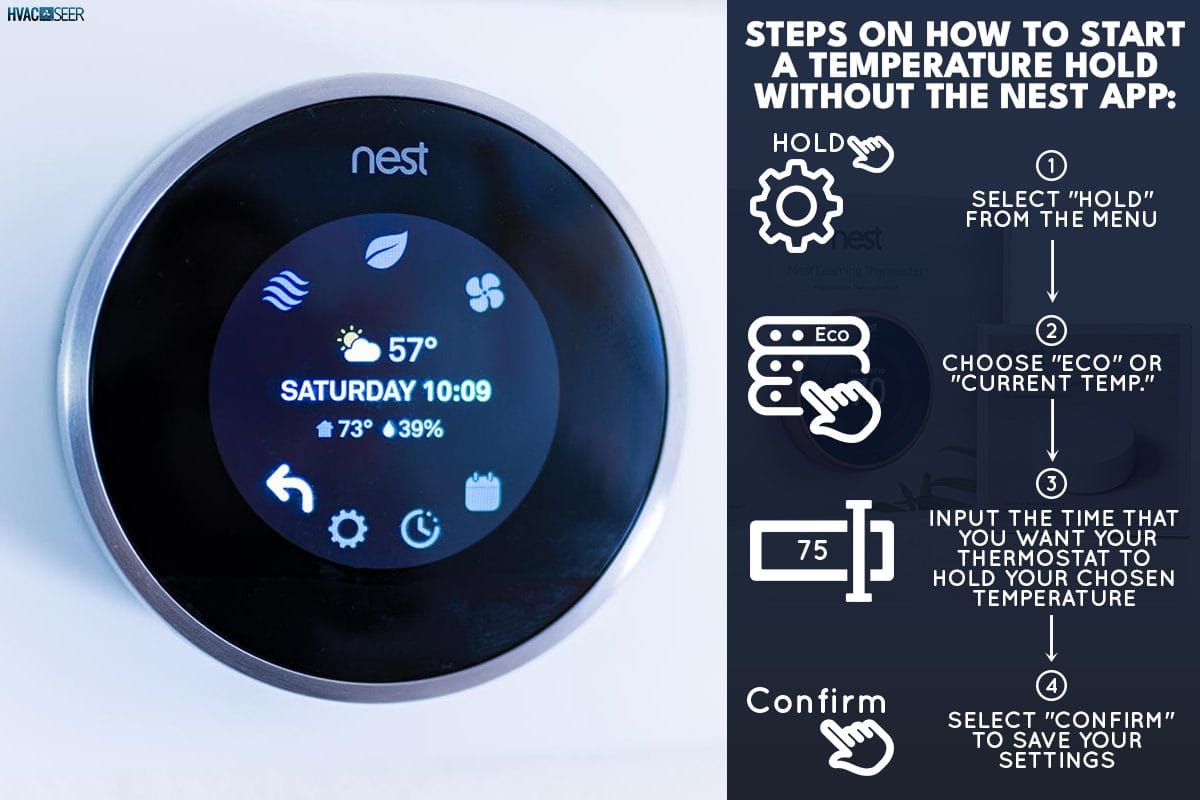
How to start a temperature hold without the Nest app
1. Select "Hold" from the Menu. 2. Choose "Eco" or "Current Temp." 3. Input the time that you want your thermostat to hold your chosen temperature. You can choose from 30 minutes to 24 hours. But if you're using Eco mode, pressing "None" will hold the temperature indefinitely until you change the settings. 4. Select "Confirm" to save your settings.
Take note, however, that this is only applicable to Nest Thermostat models and not to other models.
If there's a previous hold or you already want to change the room temperature, here are the steps on how to end the hold.
How to end the temperature hold without the Nest app
1. Select Hold from the Menu. 2. Choose Stop.
That's it! Your thermostat will be back to adjusting the temperature inside your home to help you optimize your HVAC system while you save on energy costs.
Why does my Nest Thermostat keep changing the temperature?

Eco-mode
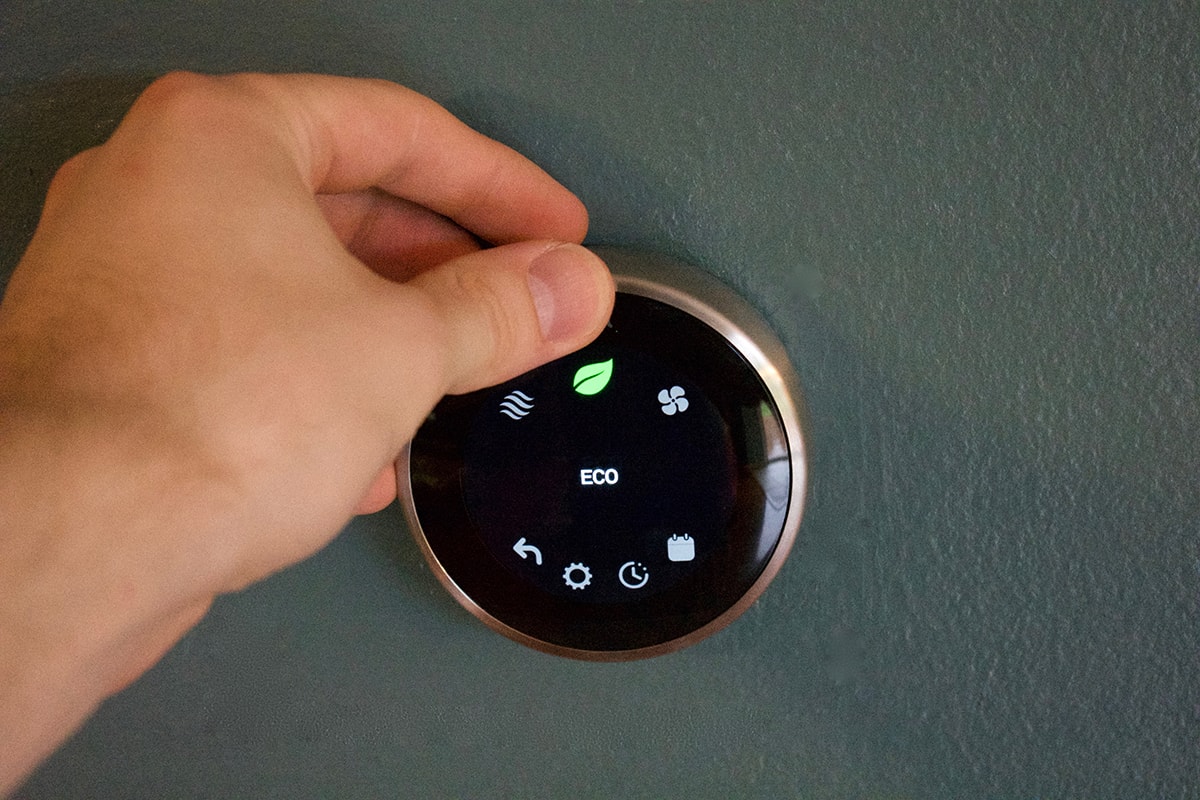
Auto-Schedule

Home/Away
Early On

Can Google Nest be trusted?

Final Thoughts
To keep your Nest Thermostat from changing temperatures, just turn off the features that enable it to do so. You can do this from the Nest app or on your thermostat. This way, you can enjoy your preferred temperature for as long as you like.
For more thermostat resources, you may read the following posts:
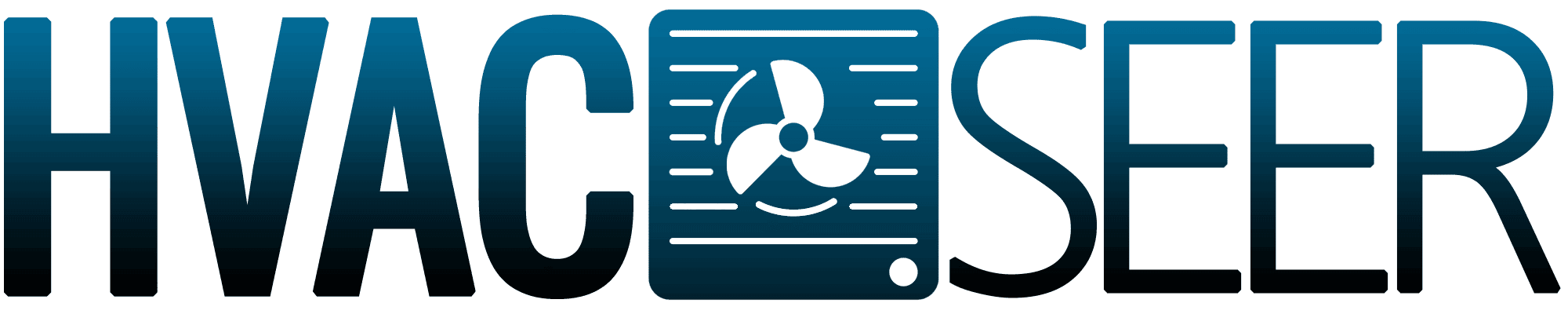

All of these features are off in my app, and the temperature keeps resetting. I have it set to 65. Then when I look at it in a few hours, it will be set to 67 or 68. I will again set it to 65, and a few hours later, it’s decided on its own temperature again.
From the Nest app, click on your thermostat then click Schedule at the bottom of the page. Remove all unwanted schedules.