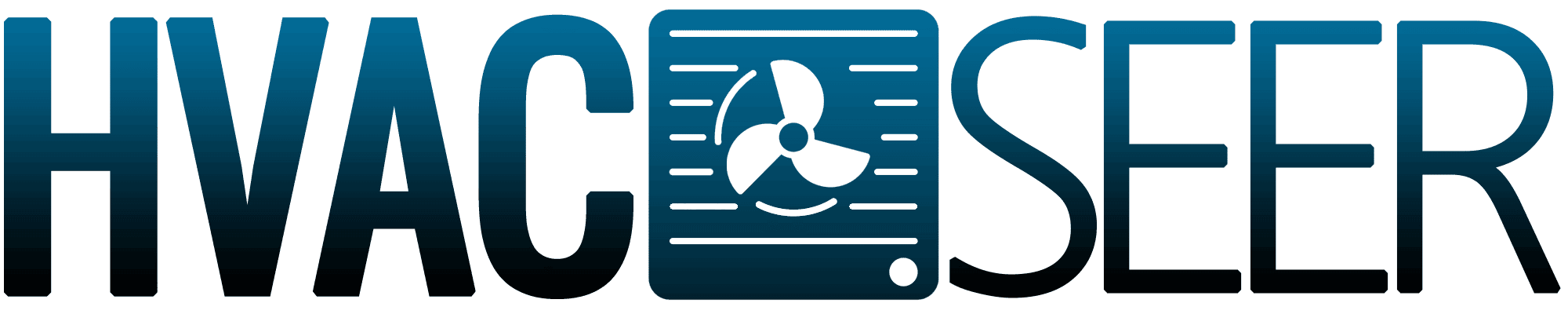Is your Alen BreatheSmart air purifier not turning on? This can be frustrating, especially if you rely on it to keep the air in your home clean and healthy.

Fortunately, there are several reasons why your purifier might not be turning on, and many of them can be easily fixed.
Let's find out!
Common Reasons and Fixes for Alen BreatheSmart Not Turning On
Your Alen BreatheSmart air purifier may not turn on due to the following issues.
Power Supply Issues
The first thing you should check is the power supply. Make sure that the power cord is plugged in correctly and securely.
If it is, try plugging it into a different outlet. Make sure that the outlet is working properly by plugging in another device.
If the outlet is not working, reset the circuit breaker. If none of these solutions work, the power cord might be faulty and must be replaced.
Filter Issues
Another reason why your Alen BreatheSmart air purifier might not be turning on is because of a dirty or clogged filter.
Check the filter and make sure it is clean and free of debris. If it is dirty, clean or replace the filter.
Make sure that the filter is properly installed and seated in place.
Blown Fuse
If the power supply and filter are not the issue, then the problem might be a blown fuse.
Unplug the air purifier and open the back panel to check if the fuse is blown. Look for a small glass or ceramic tube with metal caps on either end.
If the wire inside the tube is broken or burnt, the fuse is blown and must be replaced.
Wrong Power Rating
Ensure that the power supply from your wall socket aligns with the specific power rating requirements of your Alen BreatheSmart air purifier.
An incompatible power source can hinder your device from functioning correctly.
For instance, if you have the European version of the air purifier in the United States, it won't work as the power requirements won't match.
To find the precise power rating for your unit, consult the user manual and confirm that your outlet can provide the necessary power to operate your air purifier effectively.
Preventive Care and Maintenance
Ensuring your unit's ongoing performance requires proper care and maintenance. Here are essential tips to proactively care for your air purifier:
Replace Your Filter on Time
Over time, the filter in your air purifier will become clogged with particles, which can reduce its effectiveness.
Be sure to replace your filter according to the manufacturer's instructions. Depending on the model, this may be every 6-12 months.
Check Your Power Cord
Check your cord for any signs of damage, such as frayed wires or exposed insulation. If you find any damage, replace your cord immediately.
Store Your Unit Properly
If you're not using your air purifier for an extended period of time, be sure to store it properly. This means unplugging the unit and wrapping the cord neatly around the base.
You should also cover your unit with a dust cover to prevent dust and debris from accumulating on the surface.
Related article: Shark Air Purifier Is Not Turning On? Here’s What To Do!
What Do the Colors Indicate on Alen BreatheSmart?
When you look at your Alen BreatheSmart air purifier, you'll notice a colored light on the top of the unit. This light indicates the current air quality in your room.
Here's what the different colors mean:
- Blue: Detecting a very low level of airborne particles, your room's air quality is top-notch. BreatheSmart runs at its gentlest setting.
- Green: With a low airborne particle count, your room has good air quality. BreatheSmart operates at a medium speed.
- Orange: A medium particle level means fair air quality. BreatheSmart is at a higher speed for efficient cleaning.
- Red: Significant airborne particles show poor air quality. BreatheSmart is set to high speed for quick purification.
- Purple: Extremely high particle levels signal very poor air. BreatheSmart uses its highest speed to clear the air swiftly.
How to Reset the Alen BreatheSmart Air Purifier?
If your Alen BreatheSmart air purifier is still not turning on after trying the troubleshooting above, one thing you can try is resetting it.
Here are the steps to reset your Alen BreatheSmart air purifier:
- Begin by turning it on after you've changed the filters. Initiate its operation using the remote by pressing the ON/OFF button.
- Press and hold the 'timer' button to reset the filter light for about 5 seconds. Maintain the hold. Otherwise, you might activate a timing function instead of resetting.
The reset procedure for your BreatheSmart model might differ. If the previous instructions don't take effect, consider the following:
- For models like the 45i, 75i, Classic, FIT50, and Flex, resetting involves pressing and holding the FILTER button for 5 seconds.
- Meanwhile, if you are using the T500, T300, or A350 models, you should press and hold the RESET button for 5 seconds to complete the reset process.
When Should I Replace Alen BreatheSmart Filters?
The recommended filter replacement frequency is every 6, 9, or 12 months, depending on your usage and the air quality in your environment.
If you have pets or live in an area with high levels of pollution or allergens, you may need to replace your filters more frequently.
You can also check the filter indicator light on your Alen BreatheSmart air purifier to determine when it is time to replace the filter.
Where Can I Find Alen Air Purifier Filter Replacements?
You can find Alen Air Purifier filter replacements on the official Alen website, where you can browse through a wide range of filter replacements for different models.
Another option is Amazon, where you can find Alen filter replacements for the BreatheSmart Classic, BreatheSmart 75i, BreatheSmart Flex, and BreatheSmart Fit50 models.
The filters come in different sizes and types, including HEPA-Pure, HEPA-FreshPlus, and HEPA-Silver.
If you prefer to shop at Walmart, you can find Alen filter replacements for the BreatheSmart Classic and BreatheSmart 75i models.
How to Replace Alen BreatheSmart Filters?
Replacing the filter in your Alen BreatheSmart air purifier is a simple process that can help ensure that your air purifier is working at its best.
Here's what you need to do:
- With your BreatheSmart unit standing upright, grip the cover near the intake vents firmly. Use one or both hands to detach the magnetic attachments.
- Once the cover is dislodged, lift it away from the unit.
- Pull out the used filter downwards using the pull loop. To prevent dust spread, place the old filter in a plastic bag.
- Remove the fresh filter from its packaging. Start by inserting its bottom, then push the top of the filter frame until it clicks into place.
- Hook the bottom section of the front cover first. Subsequently, the upper part will snap back into its position.
Note: This guide suits the Alen BreatheSmart 75i HEPA Air Purifier. However, the steps are generally similar, with few variations based on your specific model.
You might also like: How To Change The Filter On A Winix Air Purifier?
When to Reach Out to Alen Support?
Here are a few scenarios where you should consider contacting Alen support:
- If you have just purchased your Alen BreatheSmart air purifier and it won't turn on. This could be a defect in the product.
- If you have had your air purifier for a while and it suddenly stops working, it may be a more serious issue that requires professional assistance.
- If you've tried all the troubleshooting steps, and your Alen BreatheSmart air purifier still won't turn on.
Wrap Up
As we've discussed, there are several reasons why your Alen BreatheSmart air purifier may not turn on.
It could be due to a faulty power cord, an improperly installed filter, or a tripped breaker.
By following the troubleshooting steps outlined in this article, you should be able fix the issue quickly.
Again, If none of these steps work, the best course of action is to contact Alen customer support for further assistance.