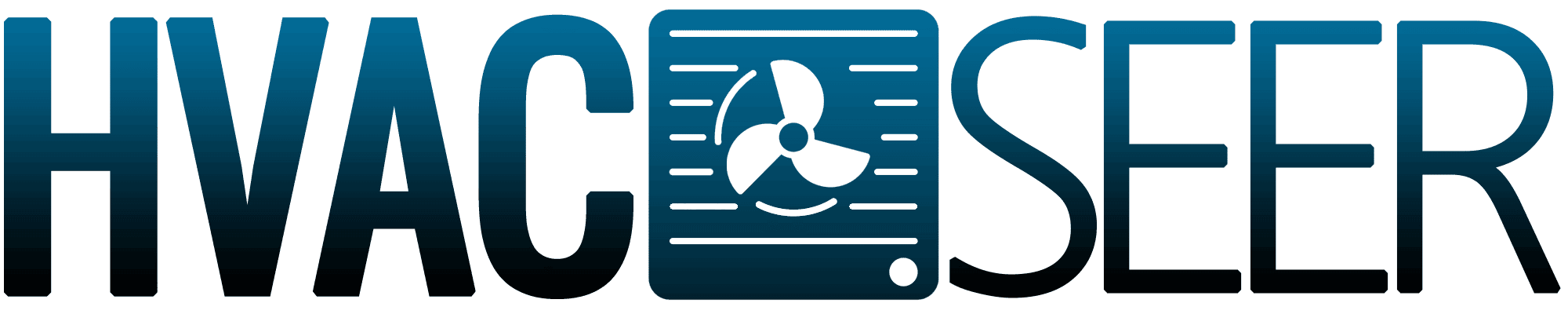Did you just buy a Honeywell thermostat, but you're not sure how to control it? We've researched the answers just for you.
Controlling your Honeywell thermostat with just the mobile phone is convenient. Simply follow the steps below:
- Go to the website "FocusPro 6000 Registration" to input the details of your thermostat.
- Download the Honeywell Total Connect Comfort app to your mobile phone.
- Log in using your credentials in the registration.
- On the thermostat, press the "FAN" and "UP" buttons simultaneously for five seconds.
- Press the "NEXT" button to change the number displayed to "39."
- Move the number to "0" with the "DOWN" button, then press "DONE."
- On your phone, search for the list of devices with the name "NewThermostat_123456" or similar. Make sure the phone's connected to a network.
- Launch the web browser, and it should redirect you to the Wi-Fi setup page. In case of failed connection, try entering http://192.168.1.1 manually into the URL tab.
- Search and select your home's Wi-Fi network to connect with it.
- Wait until the connection is complete. You should now be able to control the Honeywell thermostat by using your phone.
This time, we'll find out how the Honeywell thermostat functions, so that we'll understand what happens when you use its features. There's more we could learn today. So, let's continue reading!
How To Control A Honeywell Thermostat From Your Phone [Step By Step Guide]

Controlling your thermostat is quite easy with the help of an internet connection and your mobile phone. Simply download the Honeywell Total Connect Comfort app on your mobile phone, then check its compatibility. Find the phone's settings to see the device information and whether it has enough storage for the size of the app.
Also, ensure your connection is secured. Avoid using too old phone models, as you may encounter difficulty in establishing a connection. The app will ask you to provide the thermostat's information to proceed with creating an account.
What Are the Features to Control?

It's significant to know what Honeywell thermostat features you can control thru the mobile phone. So, refer to the list of some features below.
Temperature
Using your mobile phone, you can easily control the temperature on the thermostat. Simply select the temperature settings to remotely adjust it, then the thermostat will react to the changes you made.
Scheduling System
It's convenient to have schedules on hand as to when the temperature will change so that you don't have to repeat the setup process from the beginning. You are allowed to set a maximum of four daily schedules and repeat the schedules for all days of the week.
Simply follow the steps below on how to set schedules for the Honeywell thermostat using your phone:
- Launch the app you downloaded previously.
- Find the "SCHEDULE" tab on the screen.
- Select the days you want.
- Answer the question on the screen whether someone is at home or not for the whole day.
- Now, set the first day's schedule by choosing the exact time you wish the temperature to change.
- Adjust the temperatures you'll see on the right side of the screen.
- Repeat steps 5 and 6 until you finish making schedules.
- Proceed and review the schedules you made. Edit those you need to change.
- You can add more days of the week if you prefer different temperature settings for the other days. Simply press the button on the lower left side of the screen and repeat steps from 3 to 8.
- Tap "SUBMIT" to finalize the schedules.
Operating Modes

You can also enjoy different operating modes. Keep in mind that a certain mode is advisable to use depending on the current weather condition or temperature. Familiarize yourself with these modes below.
Heat and Cool
You have the option to set the thermostat into a heat or cool mode, depending on the current temperature. However, a comfortable temperature considered for most people ranges around 68 degrees Fahrenheit.
Auto
When you have no time to manually adjust the temperature, the auto mode allows the thermostat to adjust itself based on the current room temperature.
Fan Mode
The fan is always set to auto, in which it functions or stops depending on the mode you set. However, you can also turn the fan on to enhance air circulation. By doing so, the fan will continue to operate regardless of the mode.
With regards to the features you can control, you can watch a related video here:
Why the Mobile Phone Doesn't Connect to the Thermostat?
![Man uses a mobile phone with smart home app in modern living room, How To Control A Honeywell Thermostat From Your Phone [Step By Step Guide]](https://hvacseer.com/wp-content/uploads/2022/12/Man-uses-a-mobile-phone-with-smart-home-app-in-modern-living-roomHow-To-Control-A-Honeywell-Thermo.png)
You might be encountering a problem in which the thermostat and your phone cannot connect. Check below some possible reasons and how to fix them.
Incompatible Device
Some devices are not compatible with the Honeywell app, especially the old models. You could successfully download the app, but some mobile phone contractors might not support the app's properties. Consider using another device, then read the compatibility requirements.
Internet Connection
There should be an internet connection to allow the device to communicate with the thermostat. Otherwise, the commands you input from your phone might not reach the thermostat's system.
Also, you may need to buy mobile data to ensure a good internet connection. Check if your phone has a load balance or is registered to an internet surfing promo. The charge for mobile data can differ among locations and network providers.
System Error
The Honeywell thermostat could have a system error. The app on your phone might not have any issues with compatibility and the internet, but the thermostat could be defective. Try asking the manufacturer to check your thermostat.
Honeywell Thermostat Warranty
Enjoy a warranty of 1-2 years from the original date of purchase for retail products. While a unit installed by Honeywell's professional has a warranty of 3-5 years. The warranty covers manufacturing and workmanship failure and stays valid as long as you're using the unit correctly.
See this Honeywell thermostat on Amazon.
How to Install Honeywell Thermostat

Since you're controlling the thermostat with your phone, it's important to know the right way of installing the thermostat. Refer to the steps below:
- Power off the HVAC unit.
- Unscrew the faceplate of the old thermostat, and take a picture of the wires.
- Use the sticky tags included in the product to label the wires.
- Disconnect the wires and remove the old thermostat's back plate.
- Mount the new thermostat to the wall.
- Drill some holes to secure the back plate into the wall.
- Connect the wires according to their respective terminals. Refer to the picture you captured previously.
- Make sure you connect the C-wire. If the old wiring doesn't include a C-wire, refer to the product guide for the alternative wires you can use.
- Continue installing the thermostat by screwing the faceplate.
- Turn on the power to start using the thermostat.
How to Manually Control Honeywell Thermostat
Of course, it's important to know the proper way of controlling or programming the thermostat manually. Keep in mind that steps may vary in the model. However, check below the programming steps for the Honeywell T4 Pro:
- Press the "UP" and "DOWN" buttons to select the year.
- Press the plus and minus buttons to select the month.
- Then, press the plus and minus buttons to select the day.
- You get to choose between a 12-hour or 24-hour format clock. Select one by pressing the plus and minus buttons.
- Repeat the third step to select the time again.
- Go to the home screen, then press "MODE" to choose the operating mode you want.
- To navigate the advanced options, simply press "MENU" and select the option you desire.
- Now, go back to the home screen and press the "SELECT" button to edit the schedules.
- Choose your desired schedules by pressing the plus and minus buttons.
- You can set up to four schedules a day, then repeat the schedule for the dates of the week. Simply press the "SELECT" button to set the desired time for the heating option.
- Press "SELECT" again to set the temperature.
- Repeat steps 10 and 11 to set the schedules; press the "HOME" button.
- To override the schedule, simply input the temperature you want, then press the "HOLD" button to choose between temporary or permanent options.
- Press the "FAN" button to select the "ON" or "AUTO" options.
- Your thermostat should now be ready to use.
Watch a demonstration here:
Conclusion
We learned so much from this article. First, we learned the steps for controlling the features of the Honeywell thermostat using the phone. Then we discussed more relevant matters such as warranty, as well as manual programming of the thermostat.
Did you enjoy reading with us? Find more articles here:
Can You Use A Programmable Thermostat With Electric Baseboard Heat?