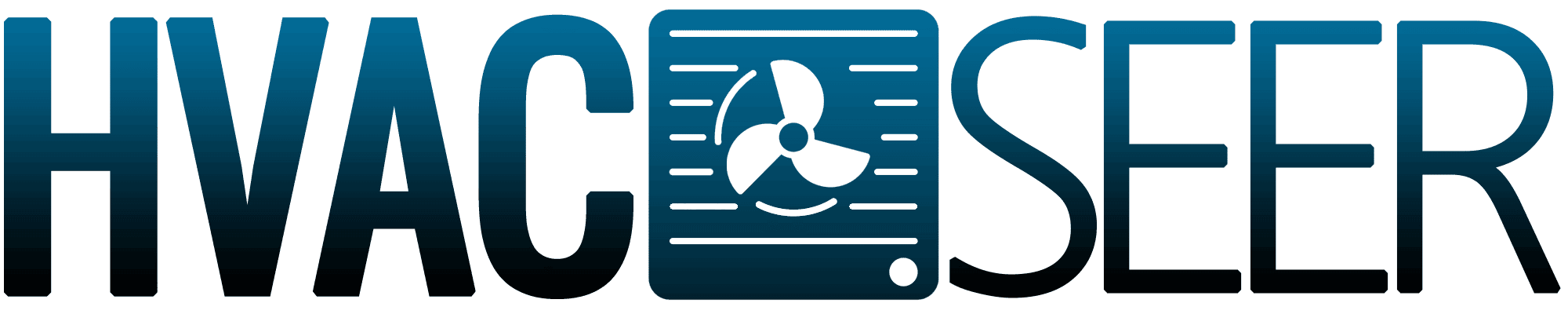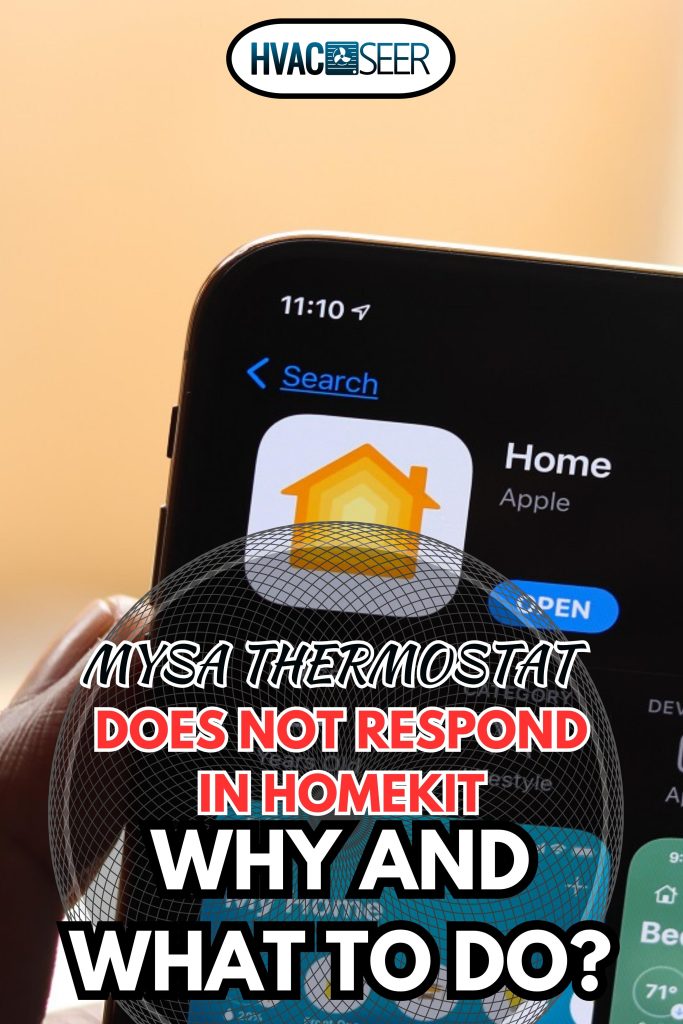The Mysa thermostat offers convenient Wi-Fi access if you want to control and monitor your home's temperature while away. You can also use it with your Homekit app. But what happens when it stops responding to Homekit, and what should you do about it? We've researched these topics and summed up the answers in this post!
If your Mysa thermostat is unresponsive to your Homekit app, it may be because of your internet connection. You can also troubleshoot the problem through these methods:
- Reconnect your Mysa thermostat to Homekit.
- Factory reset your Mysa thermostat.
- Reset the connection directly through Apple Homekit.
If these methods fail, you need to contact a professional to evaluate your thermostat and make necessary repairs.
An unresponsive thermostat can be the result of other problems besides the Homekit app. Keep reading to learn ways to troubleshoot your Mysa thermostat and more information about it.

Why Isn't Mysa Thermostat Responding To Homekit?
There are several reasons for an unresponsive Mysa thermostat in Homekit. Usually, it's due to Wi-Fi or connection issues, which you can troubleshoot yourself with a few basic steps.
The problem may be because of issues with the wiring or hardware, which will need to be repaired by a professional.
Listed below are some ways you can troubleshoot your Mysa thermostat's connection.
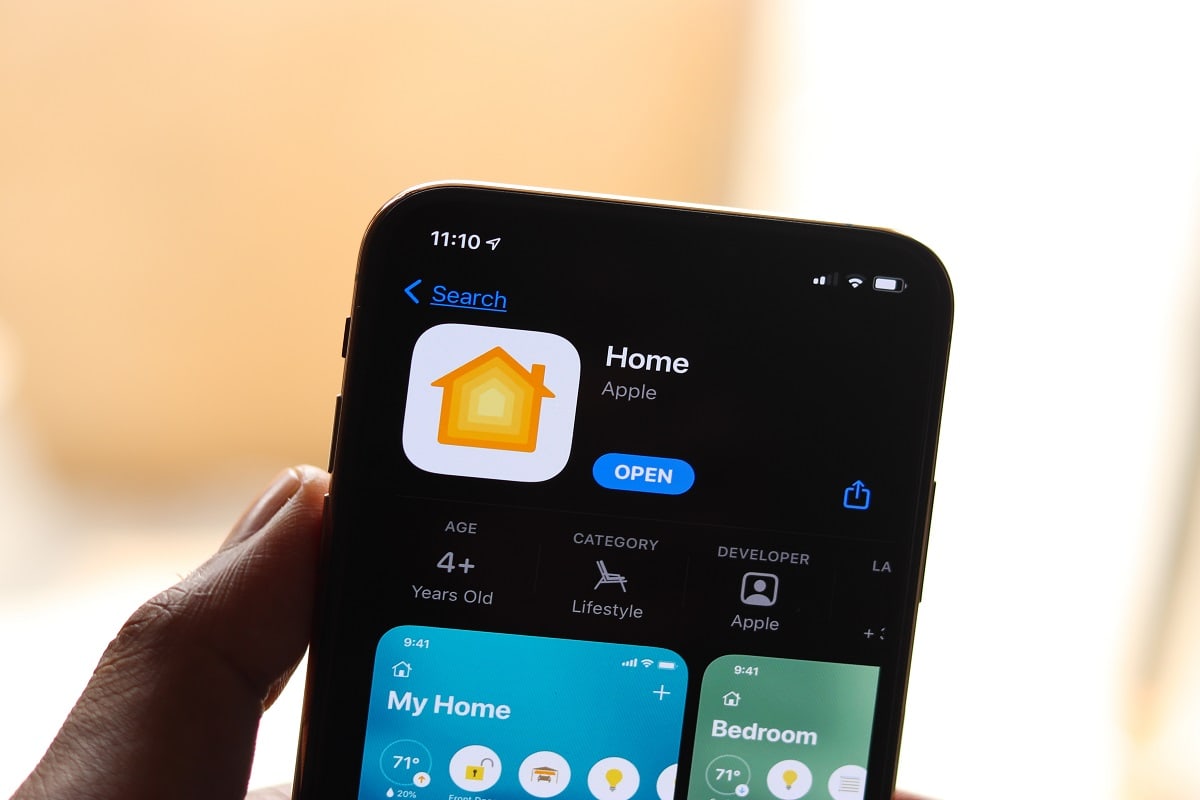
Reconnect Mysa Thermostat to Homekit
If your Mysa thermostat stops responding to Homekit, it might need a reconnection. You can quickly do this by rebooting the thermostat and following these steps.
- Press and hold the "down" button for 15 to 20 seconds.
- Still holding the button down, see if the thermostat lowers the set point temperature before moving to "off" mode. A dashed line indicates this status.
- Keep holding down the button until the thermostat displays "RT." After, you can let the button go.
- Your thermostat should reboot and display a smiley face on the screen once it finishes.
When your thermostat reboots, it refreshes its connection to other devices. You might have to reset your device before reconnecting it if it doesn't respond.
Factory Reset Mysa Thermostat
Below are the steps to follow if you want to reset your Mysa thermostat.
- Press and hold down the arrows together for 10 to 15 seconds.
- Give the thermostat around 30 seconds to reboot and initialize settings.
- Once it finishes, it will display a smiley face.
- Hold down the arrows together again until it shows "FR."
- When the pairing triangle appears, your thermostat has reset to factory default settings.
After the reset, you can freshly connect your thermostat to your Homekit. If it doesn't work, try resetting the Homekit connection.
Reset Apple Homekit Connection
To reset the connection of your Homekit device, here's what you should do according to Mysa support.
- Open your iOS settings. Under Mysa, disable "home data."
- Open the iOS Home app, then delete the "Mysa thermostat." Do not delete the thermostat directly through the Mysa app.
- Activate Wi-Fi pairing mode in your Mysa thermostat by holding down the arrows for about 10 seconds.
- Use the iOS Home app to pair the thermostat.
- Give your device time to connect to the internet and download settings. Once it finishes, it should automatically connect to your iOS Home app and Mysa app.
- Turn on the "home data" under Mysa on your iOS settings page.
Repeat the process a few more times if it fails. If it doesn't work after a few tries, get your thermostat evaluated and serviced by a professional.
Troubleshooting Other Mysa Thermostat Problems

Your Mysa thermostat may be unresponsive on Homekit due to another underlying issue. Here are a few solutions to other possible problems with your Mysa thermostat.
Unresponsive To Touch Or Commands
These are a few ways to troubleshoot your thermostat if it's unresponsive to touch or commands.
First, ensure the protective plastic film on the screen is off. Leaving it on could interfere with how your thermostat detects touch. You can also check for built-up dirt that may be interrupting the sensor.
If this isn't the problem, try to power cycle your thermostat. Here's how to do it:
- Turn off your thermostat manually.
- Switch off the circuit breaker switch connected to your thermostat.
- Leave it off for a few seconds.
- Turn the circuit breaker back on, then open your thermostat.
Your last resort is to check if the ground wire is secure to the ground screw. This could be the reason for malfunctioning buttons, but they should be repaired by a professional.
Not Turning On
Mysa support recommends following these steps if you're thermostat won't turn on.
Try a power cycle on your Mysa thermostat if it's not turning on, replace the batteries if it's battery-powered, or reset the device. If these options don't work, try these steps:
- Turn off the circuit breaker that connects to the thermostat.
- Remove the thermostat's faceplate.
- Check if all the pins are aligned. If any of them are out of alignment, carefully press them back into place.
- Attach the faceplate back to your thermostat.
- See if there is a green light from under the faceplate.
If it's still not turning on, contact the Mysa support team for assistance.
Read this post to learn how to reset your thermostat after replacing batteries: How To Reset Thermostat After Replacing Batteries
Displays Inaccurate Temperature

False or inaccurate temperature readings may be due to power, wiring, maintenance, or location-related issues.
Check if your device is receiving enough power or if there are any tripped breakers or blown fuses. Then identify if there are loose or disconnected wires, loose screws or terminals, or damaged connections. If you find any, have them replaced or repaired.
If the connections and power are in order, check if dirt or debris is clogging the thermostat. To clean it, follow these steps:
- Turn off the thermostat, then switch off its power from the circuit breaker.
- Remove the unit's faceplate.
- Use a soft brush or canned air to remove grime and dust carefully.
- Reattach the faceplate and turn the power on again.
- Reset the thermostat, then set your desired temperature.
Location may also be responsible for inaccurate readings. Move your thermostat to a neutral space in the room, away from windows, appliances, or heat sources.
If you need to make further repairs, you can expect to pay anywhere between $55 to $600, depending on the problem.
Read this post to learn how to wire a Mysa thermostat: How To Wire Mysa Thermostat
Is Mysa A Good Thermostat?

Finding a suitable thermostat for your needs may take a while when so many options are available. One of the top benefits of Mysa thermostats is their compatibility range and control features.
Here's a rundown on what makes Mysa a recommended home thermostat.
Smart Features
Mysa offers many advanced features, including remote temperature control, scheduling, vacation mode, zoning, energy charting, zone control, and more.
Many users find that the zone control feature is convenient. It allows you to have multiple Mysa thermostats around your home with different settings (for each room) instead of having only one central thermostat.
Better Access
You can program the thermostat using your smartphone through the Mysa app. It also connects to other smart-home devices, such as Apple Homekit, Alexa, Google Assistant, and many more.
These apps can help you track humidity and temperature, adjust thermostat settings, and receive reports on your HVAC's energy usage.
Compatibility
It's hard to come by a smart thermostat for an electric baseboard heater, which is the primary reason homeowners find Mysa game-changing! It also works with other heating and cooling systems, like air conditioners, heaters, and others.
Click here to see the Mysa smart thermostat for heaters on Amazon.
Energy And Cost-Saving
Installing a thermostat in your HVAC system can significantly impact your total power consumption and energy costs. However, Mysa offers additional features that contribute to these changes.
It has features called "Early On" and "Eco-mode" that adjust the temperature to your desired setting at a scheduled time and then lower it by about 0.5 degrees after achieving it.
Another is "Geofencing," where the thermostat shuts off your heating system when you're away and turns it back on when you return.
The "Energy Charting" feature is also helpful in keeping track of energy consumption. That way, you can determine where to make adjustments or changes for more efficient usage.
Customizable

Mysa allows customization in thermostat settings and schedules according to what's convenient for you. For example, you can use the "Quick Schedule" feature to let the app review your routine and preferences to adjust the settings accordingly.
You can safely turn off all heating and cooling systems with a single tap through the "Vacation Mode" option. Note that this feature keeps all systems off and will not turn anything on even during their scheduled time until you return.
Check out the Mysa smart thermostat for heat pumps on Amazon.
In Closing
The Mysa thermostat is an excellent choice for homeowners interested in smart thermostats with many features or a model that works on baseboard heaters. Although you can connect it to apps like Homekit, it's common to encounter connection problems.
When your Mysa thermostat stops responding to your Homekit app, you can troubleshoot it by rebooting the thermostat, factory resetting the unit, or completely resetting the connection to Homekit.